How to enable TLSv1.3 in Apache HTTP Server using self signed certificate from Openssl and SSCG tool
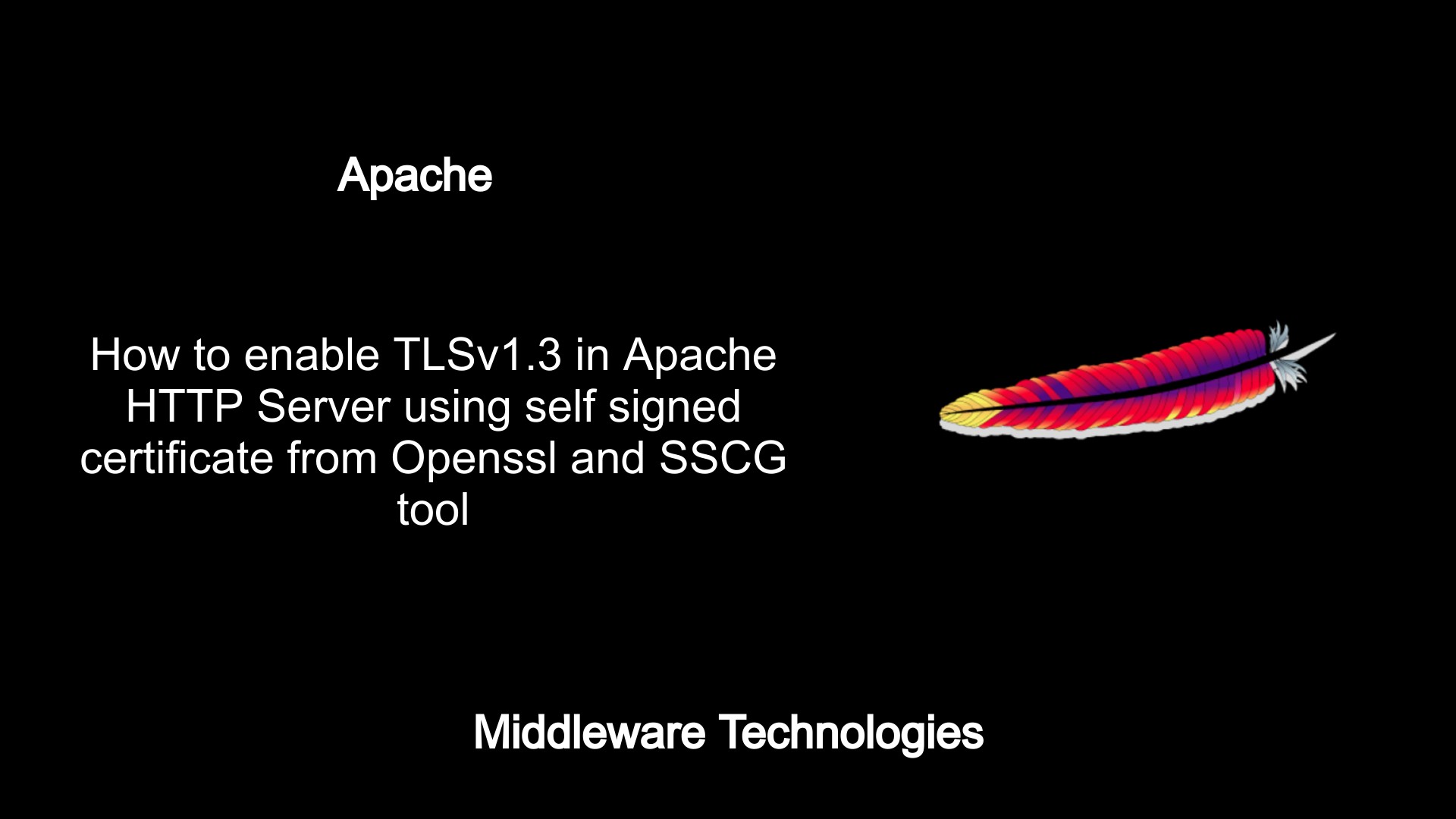
Here in this article we will try to enabled TLS 1.3 protocol for secure communication with the Apache HTTP server.
Test Environment
Fedora 31 server
Apache v2.4.41
In todays internet era and cloud computing environment, security is one of the top most priority that every organization need to give to their infrastructure and enable the latest security hardening features whereever possible without hampering the performance.
In this article we will try to look at the latest TLS protocol TLSv1.3 and how we can enable it in Apache HTTP server and make sure its communicating with the required protocol. Also we will look at some useful tools like OpenSSL and SSCG to know how we can generate a self signed certificate using both and see which one is simple to use. So before we start working on the configuration lets gets some terms breifly described to have a better understanding.
Transport Layer Security (TLS) v1.3
TLS provides the secured communication between web browsers and servers. Currently TLSv1.3 is the latest available protocol which is considered to be faster and more secure. TLSv1.3 speeds up encrypted connections more with features such as TLS False start and Zero Round Trip time. TLSv1.2 uses two round-trips to complete a TLS handshake, whereas TLSv1.3 completes the handshake in one round trip in simple terms.
OpenSSL
OpenSSL is a popular full featured toolkit for TLS and SSL protocols. Its also a general purpose cryptography library.
Simple Signed Certificate Generator (SSCG)
As stated in the GITHUB page – https://github.com/sgallagher/sscg, “SSCG makes it easy to generate usable, signed certificates quickly without needing to understand complex openssl, certtool or certutil commands.”
Now that we had got some clear idea about the terms used in this article lets get on to setup secure Apache HTTP server.
Key and Certificate Management generally consists of the following three high level steps to be completed.
- Generate a strong private key
- Create a CSR and send it to CA
- Install the CA provided certificate to web server
Lets get into the shell and try to generate the above using the OpenSSL toolkit first.
Procedure
Step1: Generate Certificate Key pair using OpenSSL
Step1.1: Generating RSA key without passphrase
openssl genrsa -out rsawithoutpass.key 2048
Step1.2: Generate CSR
openssl req -new -key rsawithoutpass.key -out rsawithoutpass.csr
Step1.3: Generate a signed certificate
openssl x509 -req -days 365 -in rsawithoutpass.csr -signkey rsawithoutpass.key -out rsawithoutpasscert.crt
As we are doing development and testing, here we are going to sign the certificate with self and use it for the web server rather then sending the certificate to a Certificate Authority (i.e CA) and procure a new signed certificate.
With the above three step process, we have created our key file and the self signed certificate file. This process is made simple using SSCG tool as shown below.
Step2: Generate Certificate Key pair using SSCG
Step2.1: Default SSCG Certificate generation
In this the sscg tool is generating a self signed certificate with some default values and the hostname of the server where it is run.
/usr/bin/sscg
Output:
Wrote service certificate key to /home/admin/stack/certmanagement/sscg/service-key.pem
Wrote service certificate to /home/admin/stack/certmanagement/sscg/service.pem
Wrote CA certificate to /home/admin/stack/certmanagement/sscg/ca.crt
Step2.2: SSCG Certificate generation using parameters
In this we are passing parameters to sscg tool to generate a custom self signed certifcate.
/usr/bin/sscg --lifetime=365 --country=IN --state=Maharashtra --locality=Mumbai --organization="Stack Inc." --organizational-unit="Stack" --hostname="feddesk.stack.com" --subject-alt-name www.stack.com feddesk.stack.com --key-strength=2048 --hash-alg="sha256" --ca-file=singer.pem --cert-key-file=key.pem --cert-file=main.pem --cert-mode=0644 --cert-key-mode=0600
Output:
ficate key to /home/admin/stack/certmanagement/sscg/key.pem
Wrote service certificate to /home/admin/stack/certmanagement/sscg/main.pem
Wrote CA certificate to /home/admin/stack/certmanagement/sscg/singer.pem
Step3: Update the ssl.conf file to accept only TLSv1.3 protocol
For, this i have my default httpd package installed and running, we need to edit the ssl.conf file as below to enable only TLSv1.3 protocol.
File: ssl.conf
Listen 443
ServerName feddesk.stack.com
SSLEngine on
# SSLCertificateFile "/home/admin/stack/certmanagement/rsaKey_without_passphrase/rsawithoutpasscert.crt"
# SSLCertificateKeyFile "/home/admin/stack/certmanagement/rsaKey_without_passphrase/rsawithoutpass.key"
# Using SSCG SAN certificate and TLSv1.3 protocol
SSLProtocol TLSv1.3
SSLCertificateFile "/home/admin/stack/certmanagement/sscg/main.pem"
SSLCertificateKeyFile "/home/admin/stack/certmanagement/sscg/key.pem"
Step4: Update the custom log format to capture the SSL protocol and cipher used for communication
In this step, we are going to update log format to write protocol and cipher used for communication.
#LogFormat "%h %l %u %t "%r" %>s %b "%{Referer}i" "%{User-Agent}i"" combined
LogFormat "%h %l %u %t "%r" %>s %{SSL_PROTOCOL}x %{SSL_CIPHER}x %b "%{Referer}i" "%{User-Agent}i"" combined
Step5: Validate the access log to check the SSL protocol and cipher
192.168.184.149 - - [01/Mar/2020:16:57:34 +0530] "GET / HTTP/1.1" 403 TLSv1.3 TLS_AES_128_GCM_SHA256 5564 "-" "Mozilla/5.0 (X11; Fedora; Linux x86_64; rv:73.0) Gecko/20100101 Firefox/73.0"
192.168.184.149 - - [01/Mar/2020:17:00:34 +0530] "GET / HTTP/1.1" 403 TLSv1.3 TLS_AES_128_GCM_SHA256 5564 "-" "Mozilla/5.0 (X11; Fedora; Linux x86_64; rv:73.0) Gecko/20100101 Firefox/73.0"
As you can see the TLSv1.3 protocol with TLS_AES_128_GCM_SHA256 5564 cipher is the accepted request for the Apache HTTP server.
Hope you enjoyed reading this article. Thank you..
Leave a Reply
You must be logged in to post a comment.