How to implement different Kubernetes Authentication Strategies
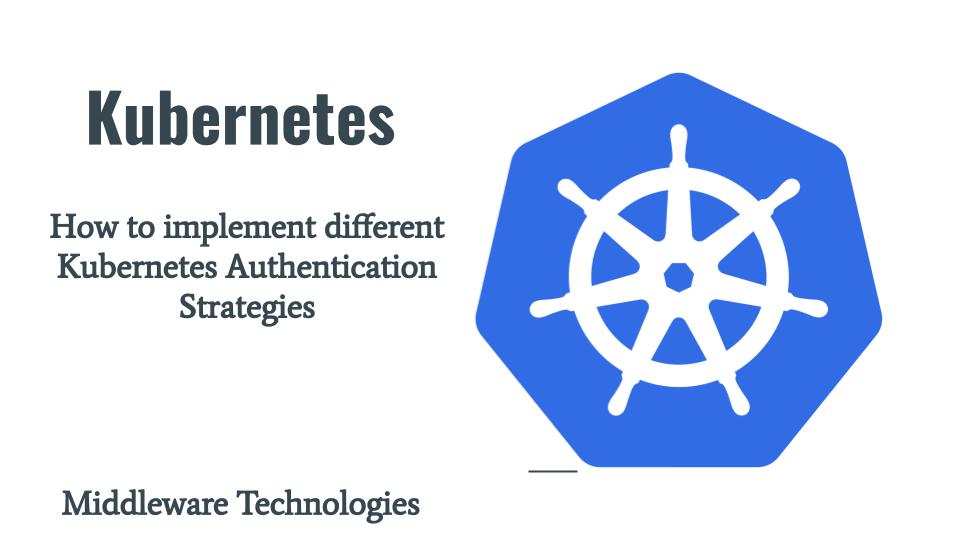
Here in this article we will try to elaborate on the various authentication modules or strategies that can be utilized in Kubernetes cluster for authenticating the Normal or Service Account users.
Test Environment
Fedora 36 server
Kubernetes Cluster v1.22.5 (1 Master + 1 Worker Node)
There are two types of clients that access the kubernetes cluster.
- Normal Users
- Service Accounts
Normal Users
Kubernetes does not have objects which represent normal user accounts. Normal users cannot be added to a cluster through an API call. These users are managed by a external or cluster independent service like Client certificates, Google Account stores or a Flat file with credentials.
Service Accounts
Service Accounts are users managed by the Kubernetes API. They are bound to specific namespaces, and created automatically by the API server or manually through API calls. Service accounts are tied to a set of credentials stored as Secrets, which are mounted into pods allowing in-cluster processes to talk to the Kubernetes API.
Any user that can present a valid certificate signed by cluster’s certificate authority (CA) is considered authenticated. Kubernetes determines the username from the client certificates subject field (ie. “/CN=alice”).
API Request can be either from a Normal User or Service Account. For any other request they are considered to be an Anonymous Requests.
Authentication Strategies
Kubernetes uses client certificates, bearer tokens, or an authenticating proxy to authenticate API requests through authentication plugins. We can enable multiple authentication modules to use at once, at least two methods should be enabled for the below.
- service account tokens for service accounts
- at least one other method for user authentication
If you are interested in watching the video, Here is the YouTube video on the same step by step procedure outlined below.
X509 Client Certs
Step1: Generate Certificate key pair for Normal User
Here is a basic script which will help in generating client certificate for a normal user named – “myuser”.
#!/bin/bash
user="myuser"
organization="Stack"
organizationunit="Stack"
locality="Mumbai"
state="MH"
country="IN"
#Generate Certificate key pair for Normal User
openssl req -new -newkey rsa:2048 -nodes -out $user.csr -keyout $user.key -subj "/C=$country/ST=$state/L=$locality/O=$organization/OU=$organizationunit/CN=$user"
#Base64 encode CSR
encodedCSR=`cat $user.csr | base64 | tr -d "\n"`
echo $encodedCSR
# Create CSR request
cat << EOF >> $user.yml
apiVersion: certificates.k8s.io/v1
kind: CertificateSigningRequest
metadata:
name: $user
spec:
request: $encodedCSR
signerName: kubernetes.io/kube-apiserver-client
expirationSeconds: 86400 # one day
usages:
- client auth
EOF
kubectl apply -f $user.yml
# List CSR request
kubectl get csr
# Approve CSR request
kubectl certificate approve $user
# List CSR request
kubectl get csr
# Extract User Certificate
kubectl get csr $user -o jsonpath='{.status.certificate}'| base64 -d > $user.crt
# Check cert
openssl x509 -noout -modulus -in $user.crt | openssl md5
# Check key
openssl rsa -noout -modulus -in myuser.key | openssl md5
Step2: Retrieve the Kubernetes CA certificate
We need to retrieve the CA certificate that is used in the kubernetes cluster. For this we can look at the kube-apiserver.yml definition file to identify the path for the CA certificate and copy it into our location where the above user related client certificates are generated.
[root@kubemaster manifests]# grep -iR "client-ca-file" kube-apiserver.yaml
- --client-ca-file=/etc/kubernetes/pki/ca.crt
Step3: Connect to the API Server with Client Certificate
Let’s now try to connect to the API server using the myuser private key, public certificate and ca certificate of the kubernetes cluster as shown below.
[admin@kubemaster clientcertsdemo]$ curl -X GET https://192.168.122.45:6443/ --cert ./myuser.crt --key ./myuser.key --cacert ./ca.crt
{
"kind": "Status",
"apiVersion": "v1",
"metadata": {},
"status": "Failure",
"message": "forbidden: User \"myuser\" cannot get path \"/\"",
"reason": "Forbidden",
"details": {},
"code": 403
}
Static Token File
Step1: Create a Static File
In this authentication strategy we need to create a static file which consist of the user details as shown below.
[admin@kubemaster statictokendemo]$ cat statictokens.csv
test1234,statictokenuser,5000,"stack,devops,admin"
Now let’s copy this csv file to /etc/kubernetes location.
[admin@kubemaster statictokendemo]$ sudo cp statictokens.csv /etc/kubernetes/
[admin@kubemaster statictokendemo]$ ls -ltr /etc/kubernetes/statictokens.csv
-rw-r--r--. 1 root root 51 Oct 19 10:50 /etc/kubernetes/statictokens.csv
Step2: Update kube-apiserver manifest
We need to update our kube-apiserver manifest by mounting the path where the csv file is copied as volume mount and update the “–token-auth-file” with the location of the csv file as shown below.
[root@kubemaster manifests]# cat kube-apiserver.yaml
apiVersion: v1
kind: Pod
metadata:
annotations:
kubeadm.kubernetes.io/kube-apiserver.advertise-address.endpoint: 192.168.122.45:6443
creationTimestamp: null
labels:
component: kube-apiserver
tier: control-plane
name: kube-apiserver
namespace: kube-system
spec:
containers:
- command:
- kube-apiserver
- --advertise-address=192.168.122.45
...
- --token-auth-file=/etc/kubernetes/statictokens.csv
...
volumeMounts:
- mountPath: /etc/kubernetes/statictokens.csv
name: statictokens
readOnly: true
...
volumes:
- hostPath:
path: /etc/kubernetes/statictokens.csv
type: File
name: statictokens
Step3: Connect to the API Server with Static Bearer Token
Now, once the kubernetes cluster is in ready state, we can try to access the kubernetes cluster API server using the “Authorization: Bearer” header with the token value as shown below.
[admin@kubemaster statictokendemo]$ curl -X GET -H "Authorization: Bearer test1234" https://192.168.122.45:6443/ --cacert ./ca.crt
{
"kind": "Status",
"apiVersion": "v1",
"metadata": {},
"status": "Failure",
"message": "forbidden: User \"statictokenuser\" cannot get path \"/\"",
"reason": "Forbidden",
"details": {},
"code": 403
}
Bootstrap Tokens
Bootstrap tokens are a special kind of bearer tokens which are dynamically created and used while provisioning the kubernetes cluster using kubeadm tool. These tokens are stored as secrets in kube-system namespace where they are managed by the Controller Manager. There are two components that we need to enable in the kubernetes manifest files.
The authenticator authenticates as system:bootstrap:. It is included in the system:bootstrappers group.
Bootstrap Token Authenticator need to be enabled in kube-apiserver.yml (ie. –enable-bootstrap-token-auth). This ensures that kubernetes cluster is able to use the dynamically generated tokens as authorization bearer token for authentication.
TokenCleaner need to be enabled in kube-controller-manager.yaml (ie. –controllers=*,bootstrapsigner,tokencleaner). This ensures that the kubernetes controller manager is able to manage and clean up expired bootstrap token from usage.
By default kubeadm will enable these two components for us if we are using it to bootstrap a cluster as shown below.
[root@kubemaster manifests]# pwd
/etc/kubernetes/manifests
[root@kubemaster manifests]# grep -iR "bootstrap" *
kube-apiserver.yaml: - --enable-bootstrap-token-auth=true
[root@kubemaster manifests]# grep -iR "cleaner" *
kube-controller-manager.yaml: - --controllers=*,bootstrapsigner,tokencleaner
For more detailed information, please follow Authenticating with Bootstrap Tokens.
Service Account Tokens
Server Account Tokens are also a special kind of bearer tokens which are created automatically by the API server associated with pods running in the cluster through the ServiceAccount Admission Controller. These tokens are mounted into the pods at a specific path and allow for in cluster process to talk to API server.
Server Account can also be manually created and associated with the pods using the serviceAccountName field of a PodSpec.
Let’s try to create a new pod to explore on the service account token as shown below and try to access API server from within the pod using the default service account token.
[admin@kubemaster serviceaccounttokens]$ kubectl run nginx --image=nginx
pod/nginx created
Now, once the pod is running we can describe its details as shown below.
[admin@kubemaster serviceaccounttokens]$ kubectl get pod nginx -o yaml
apiVersion: v1
kind: Pod
metadata:
creationTimestamp: "2022-10-19T06:16:35Z"
labels:
run: nginx
name: nginx
namespace: default
resourceVersion: "522710"
uid: 61352599-c70d-42b5-8dd3-98f3922663e6
spec:
containers:
- image: nginx
imagePullPolicy: Always
name: nginx
resources: {}
terminationMessagePath: /dev/termination-log
terminationMessagePolicy: File
volumeMounts:
- mountPath: /var/run/secrets/kubernetes.io/serviceaccount
name: kube-api-access-6hfb8
readOnly: true
dnsPolicy: ClusterFirst
enableServiceLinks: true
nodeName: kubenode
preemptionPolicy: PreemptLowerPriority
priority: 0
restartPolicy: Always
schedulerName: default-scheduler
securityContext: {}
serviceAccount: default
serviceAccountName: default
terminationGracePeriodSeconds: 30
tolerations:
- effect: NoExecute
key: node.kubernetes.io/not-ready
operator: Exists
tolerationSeconds: 300
- effect: NoExecute
key: node.kubernetes.io/unreachable
operator: Exists
tolerationSeconds: 300
volumes:
- name: kube-api-access-6hfb8
projected:
defaultMode: 420
sources:
- serviceAccountToken:
expirationSeconds: 3607
path: token
- configMap:
items:
- key: ca.crt
path: ca.crt
name: kube-root-ca.crt
- downwardAPI:
items:
- fieldRef:
apiVersion: v1
fieldPath: metadata.namespace
path: namespace
status:
conditions:
- lastProbeTime: null
lastTransitionTime: "2022-10-19T06:16:35Z"
status: "True"
type: Initialized
- lastProbeTime: null
lastTransitionTime: "2022-10-19T06:16:54Z"
status: "True"
type: Ready
- lastProbeTime: null
lastTransitionTime: "2022-10-19T06:16:54Z"
status: "True"
type: ContainersReady
- lastProbeTime: null
lastTransitionTime: "2022-10-19T06:16:35Z"
status: "True"
type: PodScheduled
containerStatuses:
- containerID: cri-o://3b8163d75658e3cc34c64059876e262a6af811cbb0ecbe29aa0b225482a65c07
image: docker.io/library/nginx:latest
imageID: docker.io/library/nginx@sha256:2f770d2fe27bc85f68fd7fe6a63900ef7076bc703022fe81b980377fe3d27b70
lastState: {}
name: nginx
ready: true
restartCount: 0
started: true
state:
running:
startedAt: "2022-10-19T06:16:53Z"
hostIP: 192.168.122.49
phase: Running
podIP: 10.0.1.82
podIPs:
- ip: 10.0.1.82
qosClass: BestEffort
startTime: "2022-10-19T06:16:35Z"
Now let’s exec into the pod to capture the default service account token value as shown below.
[admin@kubemaster serviceaccounttokens]$ kubectl exec -it nginx -- bash
root@nginx:/var/run/secrets/kubernetes.io/serviceaccount# ls -ltr
total 0
lrwxrwxrwx. 1 root root 12 Oct 19 06:16 token -> ..data/token
lrwxrwxrwx. 1 root root 16 Oct 19 06:16 namespace -> ..data/namespace
lrwxrwxrwx. 1 root root 13 Oct 19 06:16 ca.crt -> ..data/ca.crt
root@nginx:/var/run/secrets/kubernetes.io/serviceaccount# cat token
eyJhbGciOiJSUzI1NiIsImtpZCI6IjFOckw3anZrY1FLM1BOWGdpV2dvVzF0dzNPWjZmSS1WUmlYUnFoWkhHSTAifQ.eyJhdWQiOlsiaHR0cHM6Ly9rdWJlcm5ldGVzLmRlZmF1bHQuc3ZjLmNsdXN0ZXIubG9jYWwiXSwiZXhwIjoxNjk3Njk2MTk2LCJpYXQiOjE2NjYxNjAxOTYsImlzcyI6Imh0dHBzOi8va3ViZXJuZXRlcy5kZWZhdWx0LnN2Yy5jbHVzdGVyLmxvY2FsIiwia3ViZXJuZXRlcy5pbyI6eyJuYW1lc3BhY2UiOiJkZWZhdWx0IiwicG9kIjp7Im5hbWUiOiJuZ2lueCIsInVpZCI6IjYxMzUyNTk5LWM3MGQtNDJiNS04ZGQzLTk4ZjM5MjI2NjNlNiJ9LCJzZXJ2aWNlYWNjb3VudCI6eyJuYW1lIjoiZGVmYXVsdCIsInVpZCI6IjU4MmQzNzIwLTY1ZDAtNGIwOC04ZjE2LWIyMTJhODg4MDY0ZiJ9LCJ3YXJuYWZ0ZXIiOjE2NjYxNjM4MDN9LCJuYmYiOjE2NjYxNjAxOTYsInN1YiI6InN5c3RlbTpzZXJ2aWNlYWNjb3VudDpkZWZhdWx0OmRlZmF1bHQifQ.pfuGKgjOQz6WeBkYsA4tvo1AvD_Sw1iN0AkhlrgVpFwL69dXo6NQpbICMssrYWz1ztPwkr_ZlzaPqgD4ZlTTNKH1kcY4rPgDWFflApAbMz7pIfZX5A7E32nKp0TPEGcbX_8m_i1qy-6yL90Du_vfPRQg91k_Eb68BEGHDw5wVficmCphT50Y-VleQqLWRXkrbNol-oEeVwCYPMeN5o-uDlELlFqvTtXF37Gbsu4b-LlvoluX2sDtwxwf88qAYydvJLC_jV41C8QTS76yTb6sjhtO37adSeDQXwyxczq3FE6cTyt8w9K78z9S5XLgvc0Kcc55pVcNYDs1cEaSxhzS_w
root@nginx:/var/run/secrets/kubernetes.io/serviceaccount# satoken=eyJhbGciOiJSUzI1NiIsImtpZCI6IjFOckw3anZrY1FLM1BOWGdpV2dvVzF0dzNPWjZmSS1WUmlYUnFoWkhHSTAifQ.eyJhdWQiOlsiaHR0cHM6Ly9rdWJlcm5ldGVzLmRlZmF1bHQuc3ZjLmNsdXN0ZXIubG9jYWwiXSwiZXhwIjoxNjk3Njk2MTk2LCJpYXQiOjE2NjYxNjAxOTYsImlzcyI6Imh0dHBzOi8va3ViZXJuZXRlcy5kZWZhdWx0LnN2Yy5jbHVzdGVyLmxvY2FsIiwia3ViZXJuZXRlcy5pbyI6eyJuYW1lc3BhY2UiOiJkZWZhdWx0IiwicG9kIjp7Im5hbWUiOiJuZ2lueCIsInVpZCI6IjYxMzUyNTk5LWM3MGQtNDJiNS04ZGQzLTk4ZjM5MjI2NjNlNiJ9LCJzZXJ2aWNlYWNjb3VudCI6eyJuYW1lIjoiZGVmYXVsdCIsInVpZCI6IjU4MmQzNzIwLTY1ZDAtNGIwOC04ZjE2LWIyMTJhODg4MDY0ZiJ9LCJ3YXJuYWZ0ZXIiOjE2NjYxNjM4MDN9LCJuYmYiOjE2NjYxNjAxOTYsInN1YiI6InN5c3RlbTpzZXJ2aWNlYWNjb3VudDpkZWZhdWx0OmRlZmF1bHQifQ.pfuGKgjOQz6WeBkYsA4tvo1AvD_Sw1iN0AkhlrgVpFwL69dXo6NQpbICMssrYWz1ztPwkr_ZlzaPqgD4ZlTTNKH1kcY4rPgDWFflApAbMz7pIfZX5A7E32nKp0TPEGcbX_8m_i1qy-6yL90Du_vfPRQg91k_Eb68BEGHDw5wVficmCphT50Y-VleQqLWRXkrbNol-oEeVwCYPMeN5o-uDlELlFqvTtXF37Gbsu4b-LlvoluX2sDtwxwf88qAYydvJLC_jV41C8QTS76yTb6sjhtO37adSeDQXwyxczq3FE6cTyt8w9K78z9S5XLgvc0Kcc55pVcNYDs1cEaSxhzS_w
Once the token details are capture we can now try to access the kubernetes cluster API server from within the pod as shown below.
root@nginx:/# APISERVER=https://kubernetes.default.svc
root@nginx:/# SERVICEACCOUNT=/var/run/secrets/kubernetes.io/serviceaccount
root@nginx:/# NAMESPACE=$(cat ${SERVICEACCOUNT}/namespace)
root@nginx:/# TOKEN=$(cat ${SERVICEACCOUNT}/token)
root@nginx:/# CACERT=${SERVICEACCOUNT}/ca.crt
root@nginx:/# curl --cacert ${CACERT} --header "Authorization: Bearer ${TOKEN}" -X GET ${APISERVER}/api
{
"kind": "APIVersions",
"versions": [
"v1"
],
"serverAddressByClientCIDRs": [
{
"clientCIDR": "0.0.0.0/0",
"serverAddress": "192.168.122.45:6443"
}
]
}
OpenID Connect Tokens
For this authentication strategy please follow my blog How to authenticate user with Keycloak OIDC Provider in Kubernetes in which we will see how we can use keycloak OIDC provider as the authencation system for kubernetes cluster users.
Webhook Token Authentication
For information on this, please follow the documentation. Will try to include an example for this in future.
NOTE: We haven’t provided any permissions to the users that we used in this article yet so the Forbidden Error is a valid error. Once the users are assigned with appropriate roles we should be able to access the API’s details.
Hope you enjoyed reading this article. Thank you..
Leave a Reply
You must be logged in to post a comment.