How to use firewall-cmd tool
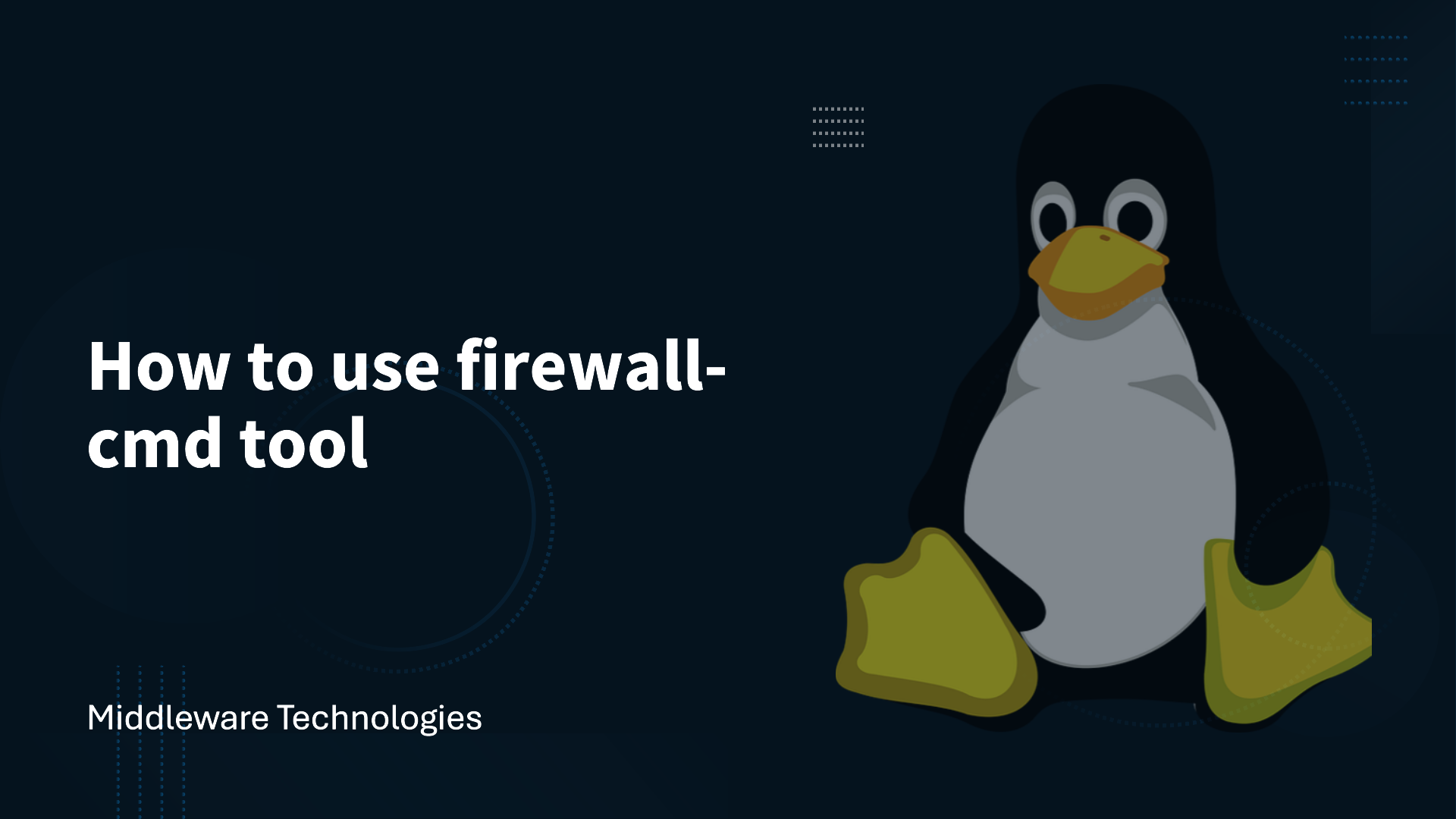
Here in this article we will try to enable the firewalld service and use the firewall-cmd command line utility to configure zones.
Test Environment
CentOS 7
Process
1. Checking the status of firewall daemon
[root@CentOS1 ~]# systemctl status firewalld
firewalld.service - firewalld - dynamic firewall daemon
Loaded: loaded (/usr/lib/systemd/system/firewalld.service; enabled; vendor preset: enabled)
Active: active (running) since Sun 2016-07-10 21:49:13 IST; 6min ago
Main PID: 866 (firewalld)
CGroup: /system.slice/firewalld.service
└─866 /usr/bin/python -Es /usr/sbin/firewalld --nofork --nopid
Jul 10 21:49:06 CentOS1 systemd[1]: Starting firewalld - dynamic firewall daemon...
Jul 10 21:49:13 CentOS1 systemd[1]: Started firewalld - dynamic firewall daemon.
2. Checking the state of firewall service
[root@CentOS1 ~]# firewall-cmd --state
running
3. Listing the zones that are currently available in the system
[root@CentOS1 ~]# firewall-cmd --get-zones
block dmz drop external home internal public trusted work
4. Listing the zone information
[root@CentOS1 ~]# firewall-cmd --zone=public --list-all
public (default, active)
interfaces: eno16777736
sources:
services: dhcpv6-client ssh
ports:
masquerade: no
forward-ports:
icmp-blocks:
rich rules:
5. Checking the default zone that is currently active
[root@CentOS1 ~]# firewall-cmd --get-default-zone
public
6. Listing the services that are currently enable for a zone
[root@CentOS1 ~]# firewall-cmd --list-services
dhcpv6-client ssh
7. Adding a service to zone permanently
[root@CentOS1 ~]# firewall-cmd --zone=public --add-service=http --permanent
success
[root@CentOS1 ~]# firewall-cmd --reload
success
8. Removing a service enabled in zone permanently
[root@CentOS1 ~]# firewall-cmd --zone=public --remove-service=http --permanent
success
[root@CentOS1 ~]# firewall-cmd --reload
success
9. Adding a port to zone permanently
[root@CentOS1 bin]# firewall-cmd --zone=public --add-port=9000/tcp --permanent
success
[root@CentOS1 bin]# firewall-cmd --reload
success
10. Removing a port from zone permanently
[root@CentOS1 bin]# firewall-cmd --zone=public --remove-port=9000/tcp --permanent
success
[root@CentOS1 bin]# firewall-cmd --reload
success
11. Adding a range of ports to zone permanently
[root@CentOS1 bin]# firewall-cmd --zone=public --add-port=9000-9999/tcp --permanent
success
[root@CentOS1 bin]# firewall-cmd --reload
success
12. Listing the ports that are currently active
[root@CentOS1 bin]# firewall-cmd --zone=public --list-ports
9000-9999/tcp
Hope you enjoyed reading this article. Thank you..
Leave a Reply
You must be logged in to post a comment.