How to determine networking mode used in KVM
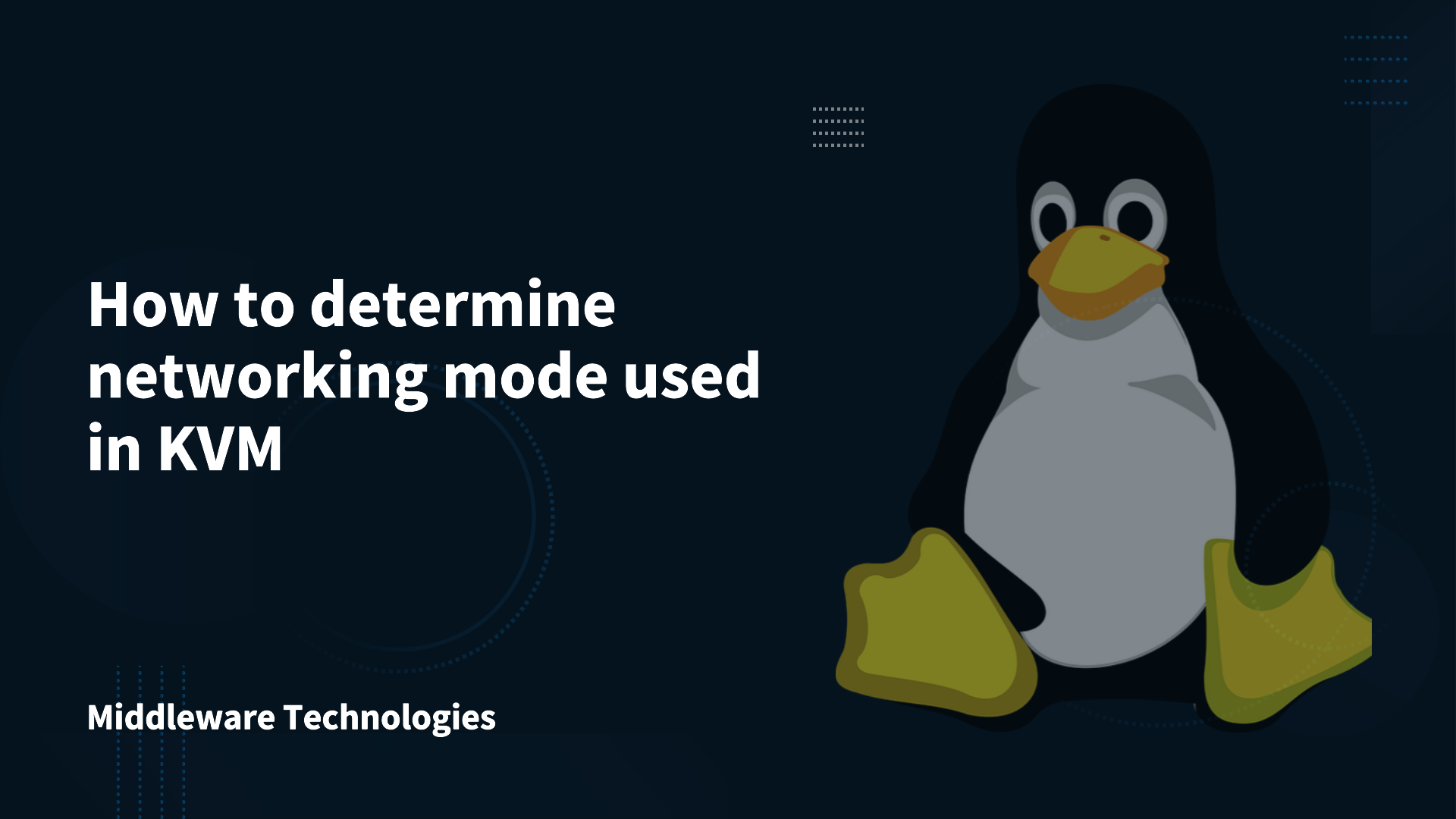
KVM Default Networking Mode
The default networking mode in KVM (Kernel-based Virtual Machine) is NAT (Network Address Translation), often implemented using a virtual network switch managed by libvirt.
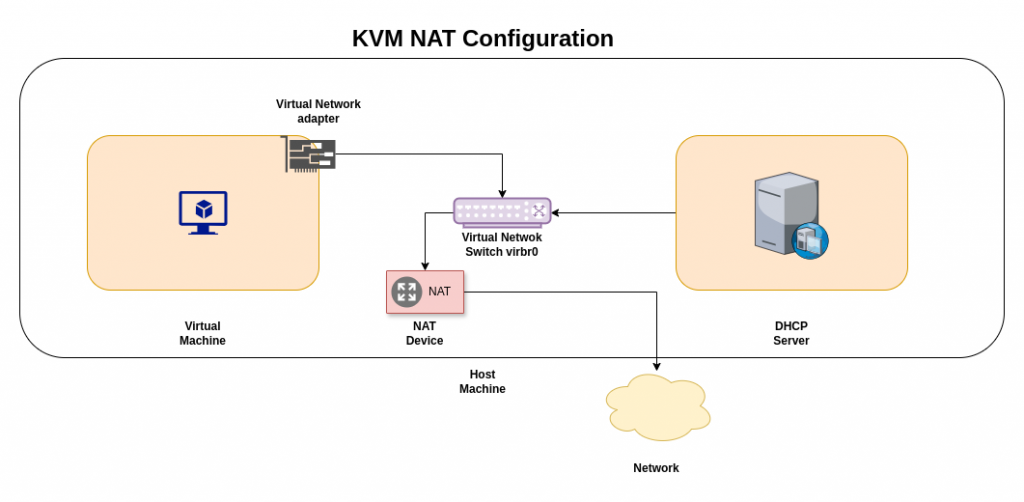
Here’s a breakdown:
- libvirt and virbr0: `libvirt` is a toolkit for managing virtualization. When you install `libvirt`, it typically creates a virtual network bridge called `virbr0`. This bridge acts similarly to Docker’s `docker0`.
- NAT Mode: In the default NAT mode:
- Virtual machines (guests) are connected to `virbr0`.
- `virbr0` is assigned a private IP address (often 192.168.122.1).
- Guest VMs receive IP addresses from a private subnet managed by `virbr0` (e.g., 192.168.122.0/24).
- To access the external network, traffic from the guest VM goes through `virbr0`, which performs NAT. This means the guest’s private IP address is translated to the host’s IP address when the traffic leaves the host.
- How it works:
- The host machine acts as a router for the guest VMs.
- Guest VMs can access the internet and other external networks through the host.
- However, by default, external machines cannot directly initiate connections to the guest VMs. This is because the host is performing NAT, hiding the guest’s private IP address.
Key characteristics of default NAT networking in KVM
- Simplicity: It’s easy to set up and requires minimal configuration.
- Security: Guest VMs are isolated from the external network, as external connections cannot directly reach them.
- Outbound connectivity: Guest VMs have full access to the external network.
- Inbound limitations: External machines cannot directly connect to services running on guest VMs without additional configuration (like port forwarding).
Identifying the KVM Networking Mode in use
There are several ways to check the KVM networking mode, depending on how your virtual machines are set up. Here are the most common methods:
1. Using `virsh` (if using libvirt):
- List networks:
virsh net-list --all
This command lists all virtual networks defined in libvirt. Look for the “default” network, which is typically used for NAT.
- Get network information:
virsh net-info default
This command provides detailed information about the “default” network, including the bridge device used (usually virbr0).
- Check network XML configuration:
virsh net-dumpxml default
This command displays the XML configuration of the “default” network. Look for the <forward> tag. If it has mode='nat', then the network is using NAT.
2. Checking network interfaces:
- List network interfaces:
ip a
Look for a bridge interface, usually named virbr0. If it exists, it’s likely that your VMs are using NAT or bridged networking.
- Check bridge details:
brctl show virbr0
(If brctl is not available, use ip link show virbr0) This command shows the details of the virbr0 bridge, including the interfaces connected to it. If your VMs are connected to this bridge, they are likely using NAT or bridged networking.
3. Checking VM configuration:
- Checking VM configuration:
virsh dumpxml <vm_name>
Replace <vm_name> with the name of your virtual machine. In the XML output, look for the <interface> tag. The type attribute will indicate the networking mode:
type='network'with<source network='default'/>: Usually indicates NAT using the “default” network.type='bridge'with<source bridge='<bridge_name>'/>: Indicates bridged networking.
Example:
If virsh net-info default shows:
Name: default
UUID: ...
Active: yes
Persistent: yes
Autostart: yes
Bridge: virbr0
And virsh net-dumpxml default contains:
<network>
...
<forward mode='nat'>
<nat>
<port start='1024' end='65535'/>
</nat>
</forward>
...
</network>
Then your KVM VMs are using NAT networking through the virbr0 bridge.
By using these methods, you can effectively determine the networking mode used by your KVM virtual machines.
Supported Alternative Networking Mode
While NAT is the default, KVM supports other networking modes, such as:
- Bridged networking: In this mode, guest VMs are directly connected to the physical network through a bridge on the host. This gives them their own IP addresses on the physical network, allowing external machines to directly connect to them.
- Host-only networking: This creates a network that is isolated to the host and the guest VMs. Guest VMs can communicate with each other and with the host, but they cannot access the external network.
In summary, the default networking mode in KVM is NAT, providing a simple and secure way for guest VMs to access the external network while being protected from direct external connections.
Hope you enjoyed reading this article. Thank you..
Leave a Reply
You must be logged in to post a comment.