How to setup Gitlab EE server on Fedora using ansible
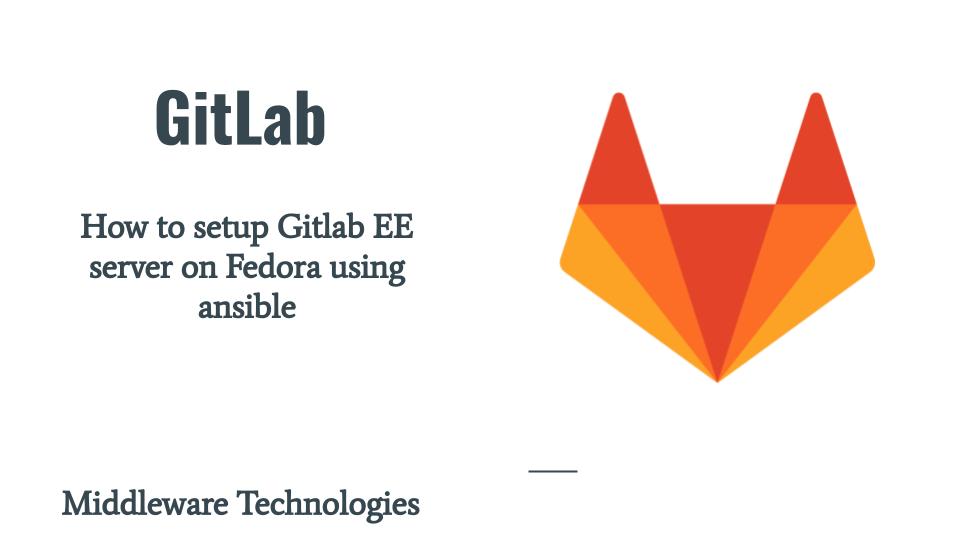
Here in this article we will try to install and configure GitLab EE server using ansible on a Fedora OS. We will also to try to update the default password for the root user and secure the GitLab instance using self signed TLS certificate and key.
Test Environment
Fedora 39 server
As per the “Download and Install GitLab“, Fedora OS is not the officially supported OS for installing the GitLab server as it does not have a LTS version of the OS release. But it does support RHEL 8 and 9 servers and also its derivative OS AlmaLinux. So we will be trying to use the RPM package repositories for these OS to install GitLab on the Fedora OS.
If you are interested in watching the video. Here is the YouTube video on the same step by step procedure outlined below.
Here is the project structure for GitLab EE server setup.
admin@fedser:gitlabserver$ tree .
.
├── inventory
│ ├── hosts
├── linux_setup_gitlabserver.yml
├── README.md
└── roles
├── linux_configure_gitlabserver
│ ├── defaults
│ │ └── main.yml
│ ├── tasks
│ │ └── main.yml
│ └── templates
│ ├── fedres.stack.com.crt
│ ├── fedres.stack.com.key
│ ├── gitlab.rb
│ └── sslcert.conf
├── linux_expose_gitlabserver
│ └── tasks
│ └── main.yml
├── linux_install_gitlabserver
│ └── tasks
│ └── main.yml
├── linux_ping
│ └── tasks
│ └── main.yml
├── linux_restart_gitlabserver
│ └── tasks
│ └── main.yml
├── linux_start_gitlabserver
│ └── tasks
│ └── main.yml
└── linux_stop_gitlabserver
└── tasks
└── main.yml
NOTE: Role “linux_ping” can be used to validate the ssh connectivity with the managed hosts as per the inventory file. Here are the details.
admin@fedser:gitlabserver$ cat roles/linux_ping/tasks/main.yml
- name: ansible ping pong validation
ping:
admin@fedser:gitlabserver$ cat inventory/hosts
[gitlabserver]
fedres.stack.com
Procedure
Step1: Install GitLab server
The following role “linux_install_gitlabserver” will setup the GitLab EE server repository and accept the gpg key for the repository. Once repository setup is done it will carry out the GitLab EE server package installation as shown below.
admin@fedser:gitlabserver$ cat roles/linux_install_gitlabserver/tasks/main.yml
---
- name: add gitlab ee server repository
yum_repository:
name: gitlabee
description: gitlabee-repo
baseurl: https://packages.gitlab.com/gitlab/gitlab-ee/el/9/$basearch
gpgkey: https://packages.gitlab.com/gitlab/gitlab-ee/gpgkey
https://packages.gitlab.com/gitlab/gitlab-ee/gpgkey/gitlab-gitlab-ee-3D645A26AB9FBD22.pub.gpg
gpgcheck: true
repo_gpgcheck: true
enabled: true
sslverify: true
sslcacert: /etc/pki/tls/certs/ca-bundle.crt
- name: install pre-requisites
dnf:
name:
- curl
- policycoreutils
- openssh-server
- perl
state: present
- name: install gitlab ee server
dnf:
name: gitlab-ee
state: present
Step2: Configure GitLab Server
We first need to generate the self signed certificate to secure our GitLab server. Let us first create a sslcert.conf file which will be to request for a self signed certificate as shown below.
admin@fedser:gitlabserver$ cat roles/linux_configure_gitlabserver/templates/sslcert.conf
[req]
distinguished_name = req_distinguished_name
x509_extensions = v3_req
prompt = no
[req_distinguished_name]
C = IN
ST = MH
L = Mumbai
O = stack
OU = devops
CN = fedres.stack.com
[v3_req]
keyUsage = keyEncipherment, dataEncipherment
extendedKeyUsage = serverAuth, clientAuth
subjectAltName = @alt_names
[alt_names]
DNS.1 = fedres.stack.com
Now we are ready to generated our self signed certificate using the openssl command as shown below.
# Generate self signed certificate for server locally
openssl req -x509 -nodes -days 730 -newkey rsa:2048 -keyout fedres.stack.com.key -out fedres.stack.com.crt -config sslcert.conf -extensions 'v3_req'
Now the following role “linux_configure_gitlabserver” will help us upload the template file “gitlab.rb” to the following default location “/etc/gitlab”. We are also going to create a new directory “/etc/gitlab/ssl” which is the default location wherein the GitLab server looks the SSL cert and key file to use. The names of the these two file should be with the FQDN of the server as shown below.
Once the GitLab server configuration and ssl certificate files are uploaded, we can reconfigure the GitLab server to make the configuration changes effective.
Here are the details of the configuration that we have updated. Please note, the Prometheus listen address has been changed from default “9090” to “9191” as that is used by the systemd service in fedora.
You can refer the the default gitlab.rb configuration file at the following GitLab repository.
admin@fedser:gitlabserver$ cat roles/linux_configure_gitlabserver/templates/gitlab.rb | grep -v "^#" | sed '/^[[:space:]]*$/d'
...
external_url 'https://fedres.stack.com'
gitlab_rails['initial_root_password'] = "iyP/CTBhi8GGMVtrJg/CU5jQW0ENwj7mflr/fUNPE7I="
gitlab_rails['display_initial_root_password'] = true
gitlab_rails['store_initial_root_password'] = true
prometheus['listen_address'] = 'localhost:9191'
...
admin@fedser:gitlabserver$ cat roles/linux_configure_gitlabserver/defaults/main.yml
---
gitlabserver_config_directory: /etc/gitlab
gitlabserver_config_template: gitlab.rb
gitlabserver_config_host: fedres.stack.com
gitlabserver_ssl_key: fedres.stack.com.key
gitlabserver_ssl_crt: fedres.stack.com.crt
admin@fedser:gitlabserver$ cat roles/linux_configure_gitlabserver/tasks/main.yml
- name: "upload gitlab config"
template:
src: "{{gitlabserver_config_template}}"
dest: "{{gitlabserver_config_directory}}/gitlab.rb"
owner: "root"
group: "root"
mode: 0600
- name: ensure ssl cert directory exists
file:
path: "{{gitlabserver_config_directory}}/ssl"
state: directory
owner: "root"
group: "root"
mode: 0644
- name: "upload gitlab key file"
template:
src: "{{gitlabserver_ssl_key}}"
dest: "{{gitlabserver_config_directory}}/ssl/{{gitlabserver_ssl_key}}"
owner: "root"
group: "root"
mode: 0755
- name: "upload gitlab crt file"
template:
src: "{{gitlabserver_ssl_crt}}"
dest: "{{gitlabserver_config_directory}}/ssl/{{gitlabserver_ssl_crt}}"
owner: "root"
group: "root"
mode: 0755
- name: "reconfigure gitlab config"
command: "gitlab-ctl reconfigure"
- name: "check gitlab status"
command: "gitlab-ctl status"
Step3: Expose HTTP(S) protocols
Here in this step we are going to update our firewall setting to allow for HTTP and HTTPs service traffic for the GitLab server and reload the firewall daemon.
admin@fedser:gitlabserver$ cat roles/linux_expose_gitlabserver/tasks/main.yml
---
- name: expose http service
firewalld:
service: http
permanent: true
immediate: true
state: enabled
- name: expose https service
firewalld:
service: https
permanent: true
immediate: true
state: enabled
- name: restart firewalld service
service:
name: firewalld
state: restarted
Step4: Start GitLab Server
This role “linux_start_gitlabserver” can be used to startup the GitLab server instance and check its status.
admin@fedser:gitlabserver$ cat roles/linux_start_gitlabserver/tasks/main.yml
- name: "ensure gitlab service started"
command: "gitlab-ctl start"
- name: "check gitlab status"
command: "gitlab-ctl status"
Step5: Stop GitLab Server
This role “linux_stop_gitlabserver” can be used to shutdown the GitLab server.
admin@fedser:gitlabserver$ cat roles/linux_stop_gitlabserver/tasks/main.yml
- name: "ensure gitlab service stopped"
command: "gitlab-ctl stop"
Step6: Restart GitLab Server
This role “linux_restart_gitlabserver” can be used to restart the GitLab server.
admin@fedser:gitlabserver$ cat roles/linux_restart_gitlabserver/tasks/main.yml
- name: "ensure gitlab serivce restarted"
command: "gitlab-ctl restart"
- name: "check gitlab status"
command: "gitlab-ctl status"
Step7: GitLab Server Playbook
Here is the main playbook from which the required roles can be triggered based on the tag information that we pass to the ansible playbook. The instructions to execute are provided in the README.md file below.
admin@fedser:gitlabserver$ cat linux_setup_gitlabserver.yml
---
- hosts: "gitlabserver"
serial: 1
become: true
become_user: root
roles:
- { role: "linux_ping", tags: "linux_ping" }
- { role: "linux_install_gitlabserver", tags: "linux_install_gitlabserver" }
- { role: "linux_configure_gitlabserver", tags: "linux_configure_gitlabserver" }
- { role: "linux_expose_gitlabserver", tags: "linux_expose_gitlabserver" }
- { role: "linux_restart_gitlabserver", tags: "linux_restart_gitlabserver" }
- { role: "linux_stop_gitlabserver", tags: "linux_stop_gitlabserver" }
- { role: "linux_start_gitlabserver", tags: "linux_start_gitlabserver" }
Step8: README Instructions
admin@fedser:gitlabserver$ cat README.md
# Instructions for execution
ansible-playbook linux_setup_gitlabserver.yml -i inventory/hosts --tags "linux_ping" -v
ansible-playbook linux_setup_gitlabserver.yml -i inventory/hosts --tags "linux_install_gitlabserver" -v
ansible-playbook linux_setup_gitlabserver.yml -i inventory/hosts --tags "linux_configure_gitlabserver" -v
ansible-playbook linux_setup_gitlabserver.yml -i inventory/hosts --tags "linux_expose_gitlabserver" -v
ansible-playbook linux_setup_gitlabserver.yml -i inventory/hosts --tags "linux_stop_gitlabserver" -v
ansible-playbook linux_setup_gitlabserver.yml -i inventory/hosts --tags "linux_start_gitlabserver" -v
ansible-playbook linux_setup_gitlabserver.yml -i inventory/hosts --tags "linux_restart_gitlabserver" -v
Step9: Execute Playbook
We can execute specific role by mentioning the “–tags” option as shown in the instructions. But if we want to execute all the roles in a playbook we can run the playbook command without providing the “–tags” option as shown below.
Here let us disable the below two roles for the execution as we are going to install, configure and startup the gitlab server instance.
admin@fedser:gitlabserver$ cat linux_setup_gitlabserver.yml
---
- hosts: "gitlabserver"
serial: 1
become: true
become_user: root
roles:
- { role: "linux_ping", tags: "linux_ping" }
- { role: "linux_install_gitlabserver", tags: "linux_install_gitlabserver" }
- { role: "linux_configure_gitlabserver", tags: "linux_configure_gitlabserver" }
- { role: "linux_expose_gitlabserver", tags: "linux_expose_gitlabserver" }
# - { role: "linux_restart_gitlabserver", tags: "linux_restart_gitlabserver" }
# - { role: "linux_stop_gitlabserver", tags: "linux_stop_gitlabserver" }
- { role: "linux_start_gitlabserver", tags: "linux_start_gitlabserver" }
Now let us try to execute our playbook.
admin@fedser:gitlabserver$ ansible-playbook linux_setup_gitlabserver.yml -i inventory/hosts
PLAY [gitlabserver] ******************************************************************************************************************************************
TASK [Gathering Facts] ***************************************************************************************************************************************
ok: [fedres.stack.com]
TASK [linux_ping : ansible ping pong validation] *************************************************************************************************************
ok: [fedres.stack.com]
TASK [linux_install_gitlabserver : add gitlab ee server repository] ******************************************************************************************
ok: [fedres.stack.com]
TASK [linux_install_gitlabserver : install pre-requisites] ***************************************************************************************************
ok: [fedres.stack.com]
TASK [linux_install_gitlabserver : install gitlab ee server] *************************************************************************************************
ok: [fedres.stack.com]
TASK [linux_configure_gitlabserver : upload gitlab config] ***************************************************************************************************
ok: [fedres.stack.com]
TASK [linux_configure_gitlabserver : ensure ssl cert directory exists] ***************************************************************************************
ok: [fedres.stack.com]
TASK [linux_configure_gitlabserver : upload gitlab key file] *************************************************************************************************
ok: [fedres.stack.com]
TASK [linux_configure_gitlabserver : upload gitlab crt file] *************************************************************************************************
ok: [fedres.stack.com]
TASK [linux_configure_gitlabserver : reconfigure gitlab config] **********************************************************************************************
changed: [fedres.stack.com]
TASK [linux_configure_gitlabserver : check gitlab status] ****************************************************************************************************
changed: [fedres.stack.com]
TASK [linux_expose_gitlabserver : expose http service] *******************************************************************************************************
ok: [fedres.stack.com]
TASK [linux_expose_gitlabserver : expose https service] ******************************************************************************************************
ok: [fedres.stack.com]
TASK [linux_expose_gitlabserver : restart firewalld service] *************************************************************************************************
changed: [fedres.stack.com]
TASK [linux_start_gitlabserver : ensure gitlab service started] **********************************************************************************************
changed: [fedres.stack.com]
TASK [linux_start_gitlabserver : check gitlab status] ********************************************************************************************************
changed: [fedres.stack.com]
PLAY RECAP ***************************************************************************************************************************************************
fedres.stack.com : ok=16 changed=5 unreachable=0 failed=0 skipped=0 rescued=0 ignored=0
The order of stop/start roles can be changed as per your requirements.
Step10: Validate results
We can validate status of all the GitLab service using the below command on the GitLab instance.
admin@fedres:~$ sudo gitlab-ctl status
run: alertmanager: (pid 1115) 0s; run: log: (pid 1100) 0s
run: gitaly: (pid 1074) 0s; run: log: (pid 1072) 0s
run: gitlab-exporter: (pid 1114) 0s; run: log: (pid 1099) 0s
run: gitlab-kas: (pid 1080) 0s; run: log: (pid 1077) 0s
run: gitlab-workhorse: (pid 1120) 0s; run: log: (pid 1111) 0s
run: logrotate: (pid 1071) 0s; run: log: (pid 1070) 0s
run: nginx: (pid 1092) 0s; run: log: (pid 1087) 0s
run: node-exporter: (pid 1121) 0s; run: log: (pid 1112) 0s
run: postgres-exporter: (pid 1116) 0s; run: log: (pid 1101) 0s
run: postgresql: (pid 1083) 0s; run: log: (pid 1076) 0s
run: prometheus: (pid 1106) 0s; run: log: (pid 1105) 0s
run: puma: (pid 1119) 0s; run: log: (pid 1109) 0s
run: redis: (pid 1075) 0s; run: log: (pid 1073) 0s
run: redis-exporter: (pid 1103) 0s; run: log: (pid 1102) 0s
run: sidekiq: (pid 1118) 0s; run: log: (pid 1108) 0s
Also, you can access the GitLab portal using the following URL with https protocol and the FQDN of the GitLab server.
URL - https://fedres.stack.com/users/sign_in
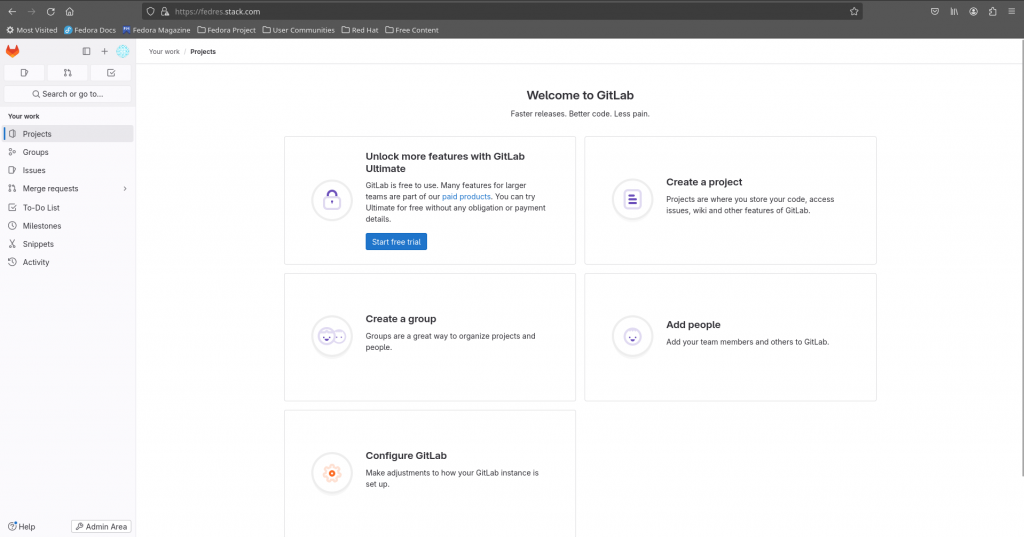
IMPORTANT
SELINUX is in enforcing mode by default in Fedora OS. If you are having issues with cloning the git repository using SSH. You need to fix the permissions issue due to selinux as below.
Error
Mar 22 21:38:26 fedres.stack.com sshd[7634]: Could not open user 'git' authorized keys '/var/opt/gitlab/.ssh/authorized_keys': Permission denied
Mar 22 21:38:26 fedres.stack.com sshd[7634]: Could not open user 'git' authorized keys '/var/opt/gitlab/.ssh/authorized_keys': Permission denied
Resolution
# semanage fcontext -a -t sshd_exec_t '/var/opt/gitlab/.ssh/authorized_keys'
# restorecon -v '/var/opt/gitlab/.ssh/authorized_keys'
QUICK HACK
If you have installed and configured gitlab using linux package and ever messed up with your /var/opt/gitlab permissions and ownership and the services are not coming up. You can execute the following script to fix the permissions issues.
#!/bin/bash
set -x
# chown_if_exists
# input: matches `chown` command, see `man chown`
# Simply, this checks that the file you're trying to chown actually exists
# before making the chown call. DRY'ing the rest of this script's checks.
chown_if_exists()
{
# the last argument of chown is the file or path
path="${@:${#@}}"
if [ -e "$path" ]; then
chown $@
else
echo "skipping, path does not exist: $path"
fi
}
chmod_if_exists()
{
# the last argument of chown is the file or path
path="${@:${#@}}"
if [ -e "$path" ]; then
chmod $@
else
echo "skipping, path does not exist: $path"
fi
}
# Fix GitLab permissions
if id -u git; then
# Fix data storage
chown_if_exists -R git:git /var/opt/gitlab/.ssh
chown_if_exists -R git:git /var/opt/gitlab/.gitconfig
chown_if_exists -R git:git /var/opt/gitlab/git-data
chmod_if_exists 2770 /var/opt/gitlab/git-data/repositories
chown_if_exists -R git:git /var/opt/gitlab/gitlab-ci/builds
chown_if_exists -R git:git /var/opt/gitlab/gitlab-rails
chown_if_exists -R git:git /var/opt/gitlab/gitlab-shell
if id -g gitlab-www; then
chown_if_exists -R git:gitlab-www /var/opt/gitlab/gitlab-workhorse
fi
# Fix log storage
chown_if_exists git /var/log/gitlab/gitlab-workhorse
chown_if_exists git /var/log/gitlab/gitlab-rails
chown_if_exists git /var/log/gitlab/gitlab-shell
chown_if_exists git /var/log/gitlab/sidekiq
chown_if_exists git /var/log/gitlab/puma
chown_if_exists git /var/log/gitlab/unicorn
chown_if_exists git /var/log/gitlab/gitaly
# Update log files
chown_if_exists -R git:git /var/log/gitlab/gitlab-rails/*.log
chown_if_exists -R git:git /var/log/gitlab/gitlab-shell/*.log
chown_if_exists -R git:git /var/log/gitlab/puma/*.log
chown_if_exists -R git:git /var/log/gitlab/unicorn/*.log
chown_if_exists -R git:git /var/log/gitlab/gitaly/*.log
fi
# Fix nginx buffering & www directory permission
if id -u gitlab-www; then
chown_if_exists -R gitlab-www:gitlab-www /var/opt/gitlab/nginx/*_temp
chown_if_exists -R gitlab-www:gitlab-www /var/opt/gitlab/nginx/*_cache
chown_if_exists -R root:root /var/opt/gitlab/nginx/www
fi
# Fix database storage and logs
if id -u gitlab-psql; then
chown_if_exists -R gitlab-psql:gitlab-psql /var/opt/gitlab/postgresql
chown_if_exists gitlab-psql /var/log/gitlab/postgresql
fi
# Fix prometheus storage and logs
if id -u gitlab-prometheus; then
chown_if_exists -R gitlab-prometheus:gitlab-prometheus /var/opt/gitlab/prometheus
chown_if_exists gitlab-prometheus /var/log/gitlab/prometheus
chown_if_exists -R gitlab-prometheus:gitlab-prometheus /var/opt/gitlab/alertmanager
chown_if_exists gitlab-prometheus /var/log/gitlab/alertmanager
fi
# Fix redis storage and logs
if id -u gitlab-redis; then
chown_if_exists -R gitlab-redis:gitlab-redis /var/opt/gitlab/redis
if id -g git ; then
chown_if_exists gitlab-redis:git /var/opt/gitlab/redis
fi
chown_if_exists gitlab-redis /var/log/gitlab/redis
fi
# Fix registry storage
if id -u registry; then
if [ -e "/var/opt/gitlab/gitlab-rails/shared/registry" ]; then
find /var/opt/gitlab/gitlab-rails/shared/registry -type d -exec chmod 755 {} \;
find /var/opt/gitlab/gitlab-rails/shared/registry -type f -exec chmod 744 {} \;
fi
chown_if_exists -R registry:git /var/opt/gitlab/gitlab-rails/shared/registry
fi
# Fix mattermost storage
if id -u mattermost; then
chown_if_exists -R mattermost /var/opt/gitlab/mattermost
fi
Also even after fixing these ownership and permissions i was having the below error which was blocking the postgresql service to come up.
2024-03-23_03:42:56.28371 FATAL: data directory "/var/opt/gitlab/postgresql/data" has invalid permissions
2024-03-23_03:42:56.28372 DETAIL: Permissions should be u=rwx (0700) or u=rwx,g=rx (0750).
Fixed it as below.
$ chmod -R 700 /var/opt/gitlab/postgresql/data
Hope you enjoyed reading this article. Thank you..
Leave a Reply
You must be logged in to post a comment.