How to build fedora system images using Image Builder
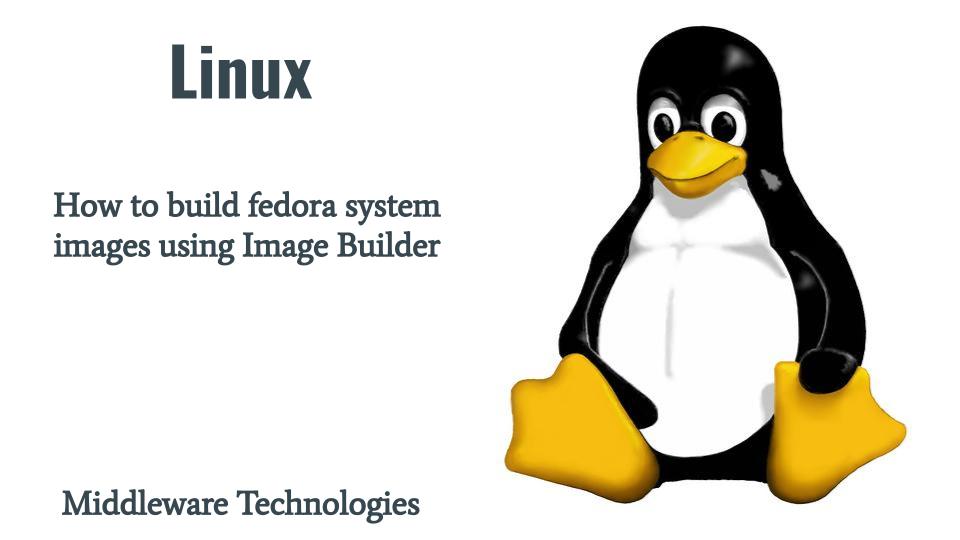
Here in this article we will look Customised System Image Builder tool which can be used to build custom system images in different formats. We will be installing the OS Image Builder tool and use the CLI interface to build a custom image using a blueprint definition of the custom image.
Test Environment
Fedora 35 workstation
What is Image Builder
Image Builder tool helps in creating deployment ready customised system images like installation disks, virtual machines, cloud specific images or others. It automatically handles details of setup for each output type and is thus easier to use and faster to work with than manual methods of image creation. This service is provided by the osbuild-composer package. We can interact with this service either using the composer-cli tool or GUI plugin for web console.
What is Blueprint
Blueprint is customised system image definition written in plain text as Tom’s Obvious, Minimal Language (TOML) format. It defines the listing of the packages and other customisation that would be part of the system image.
What is Compose
Compose is nothing but the individual builds of a system image based on particular version of a particular blueprint.
What is Customisation
Customisation are specifications for the system, which are not packages. This includes users, groups, and SSH keys.
If you are interested in watching the video. Here is the YouTube video on the same step by step procedure outlined below.
Procedure
Step1: Install Image Builder tool
As a first step let’s install the Image Build tool along with other packages as shown below.
sudo dnf install osbuild-composer composer-cli cockpit-composer bash-completion
Image Builder has its own set of official repositories defined in the /usr/share/osbuild-composer/repositories directory. To override the official repositories, you must define overrides in /etc/osbuild-composer/repositories. This directory is for user defined overrides and the files located here take precedence over those in the /usr directory.
Here is the default location of the repository files once the package is installed.
Location: /usr/share/osbuild-composer/repositories
-rw-r--r--. 1 root root 15520 Apr 20 17:57 fedora-36.json
-rw-r--r--. 1 root root 15520 Apr 20 17:57 fedora-35.json
-rw-r--r--. 1 root root 15520 Apr 20 17:57 fedora-34.json
Step2: Enable service on startup
We will enable this Image builder service to started using the socket when its called as shown below.
sudo systemctl enable --now osbuild-composer.socket
sudo systemctl enable --now cockpit.socket
Step3: List Supported Image formats
Ones the packages are installed, let’s use the composer cli tool to list the types for system images formats that can be created as shown below.
sudo composer-cli compose types
Output:
ami
fedora-iot-commit
oci
openstack
qcow2
vhd
vmdk
Step4: Create Image Builder Blueprint using CLI
Let’s create a blupeprint definition file as shown below in which we are defining two packages to be installed by default which are nginx and sscg in our custom system image that we will be creating in further steps below.
mkdir imagebuilder; cd imagebuilder
cat fed36-customized.toml
Output:
name = "fed36-customized"
description = "custom fedora 36 image"
version = "0.0.1"
modules = []
groups = []
[[packages]]
name = "nginx"
version = "*"
[[packages]]
name = "sscg"
version = "*"
Now, we will need to push this blueprint as shown below and validate its available in the list of blueprints.
sudo composer-cli blueprints push fed36-customized.toml
sudo composer-cli blueprints list
Make sure the components and versions listed in the blueprint and their dependencies are valid.
sudo composer-cli blueprints depsolve fed36-customized
Step5: Create System Image using the blueprint
Now, let’s create our customised system image of type vmdk as shown below. Once the command is triggered it will take few minutes for the image to be created.
You can track the status of the image creating using the below commands.
sudo composer-cli compose start fed36-customized vmdk
Output:
Compose 248b7555-c132-4341-9860-de0ede726249 added to the queue
Check the compose status.
sudo composer-cli compose status
Output:
248b7555-c132-4341-9860-de0ede726249 FINISHED Thu May 12 18:15:54 2022 fed36-customized 0.0.1 vmdk 2147483648
Step6: Download the System Image
Once the customised system image creation is completed. You can download the image using the below command.
sudo composer-cli compose image 248b7555-c132-4341-9860-de0ede726249
This downloaded image now can be used to create your customised Fedora OS based virtual machine in VMware.
You can refer to the following user guide documentation for more information on the Image Builder tool.
Hope you enjoyed reading this article. Thank you..
Leave a Reply
You must be logged in to post a comment.