How to manage Open Distro Elasticsearch cluster using REST API service call with Postman tool
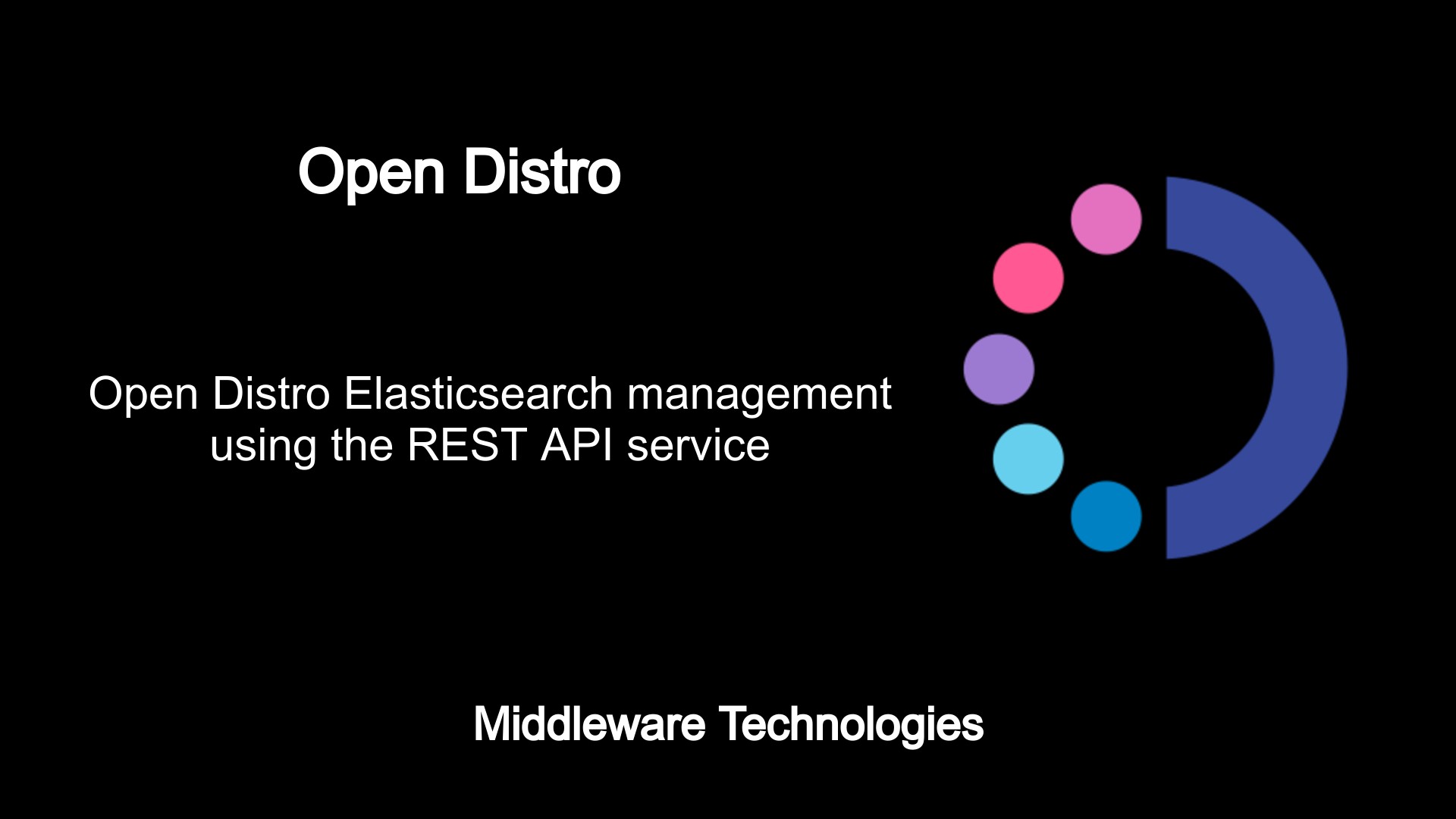
Test Environment
Fedora 32
Open Distro Elasticsearch
Open Distro Elasticsearch is used to analyze and index large datasets. Its primarily used for Log analytics, Real-time application monitoring, Clickstream analytics, Search backend.
Here in this article we will carry out some of the basic operation with the elasticsearch cluster using the REST API calls. In order to create and manage our REST API requests we will be using the ‘Postman’ an collaboration platform for API development.
If you are interested in watching the video. Here is the YouTube video on the same step by step procedure outlined below.
Procedure
Step1: Download the Postman API client
As a first step download the Postman application tar file from the below mentioned URL.
URL - https://www.postman.com/downloads/
File - Postman-linux-x64-8.7.0.tar.gz
Step2: Extract the gunzip file
Once downloaded, lets extract the package to a particular folder.
tar -xzvf /home/admin/middleware/software/Postman-linux-x64-8.7.0.tar.gz -C .
Step3: Configure the Desktop icon by creating the below file
Now, lets create the below Postman.desktop file for creating a shortcut icon to launch the Postman application which we extract. Make sure to update the Exec line with the correct path where the Postman executable is extracted. Create the below file in the your home directory at the specified location.
File: /home/admin/.local/share/applications/Postman.desktop
[Desktop Entry]
Encoding=UTF-8
Name=Postman
Exec=/home/admin/middleware/Stack/Postman/app/Postman %U
Icon=/home/admin/middleware/Stack/Postman/app/resources/app/assets/icon.png
Terminal=false
Type=Application
Categories=Development;
Step4: Launch the Elasticsearch and Kibana services using the docker compose file
Here is the sample docker-compose file which you can get from the Open Distro Elasticsearch documentation and use it to launch the Elasticsearch and Kibana service.
File: docker-compose.yml
version: '3'
services:
odfe-node1:
image: amazon/opendistro-for-elasticsearch:1.12.0
logging:
driver: "json-file"
options:
max-size: "100m"
max-file: "3"
container_name: odfe-node1
environment:
- cluster.name=odfe-cluster
- node.name=odfe-node1
- discovery.seed_hosts=odfe-node1,odfe-node2
- cluster.initial_master_nodes=odfe-node1,odfe-node2
- bootstrap.memory_lock=true # along with the memlock settings below, disables swapping
- "ES_JAVA_OPTS=-Xms4096m -Xmx4096m" # minimum and maximum Java heap size, recommend setting both to 50% of system RAM
ulimits:
memlock:
soft: -1
hard: -1
nofile:
soft: 65536 # maximum number of open files for the Elasticsearch user, set to at least 65536 on modern systems
hard: 65536
volumes:
- /apps/elasticsearch/data:/usr/share/elasticsearch/data
ports:
- 9200:9200
- 9600:9600 # required for Performance Analyzer
networks:
- odfe-net
odfe-node2:
image: amazon/opendistro-for-elasticsearch:1.12.0
logging:
driver: "json-file"
options:
max-size: "100m"
max-file: "3"
container_name: odfe-node2
environment:
- cluster.name=odfe-cluster
- node.name=odfe-node2
- discovery.seed_hosts=odfe-node1,odfe-node2
- cluster.initial_master_nodes=odfe-node1,odfe-node2
- bootstrap.memory_lock=true
- "ES_JAVA_OPTS=-Xms4096m -Xmx4096m"
ulimits:
memlock:
soft: -1
hard: -1
nofile:
soft: 65536
hard: 65536
volumes:
- /apps/elasticsearch/data:/usr/share/elasticsearch/data
networks:
- odfe-net
kibana:
image: amazon/opendistro-for-elasticsearch-kibana:1.12.0
logging:
driver: "json-file"
options:
max-size: "100m"
max-file: "3"
container_name: odfe-kibana
ports:
- 5601:5601
expose:
- "5601"
environment:
ELASTICSEARCH_URL: https://odfe-node1:9200
ELASTICSEARCH_HOSTS: https://odfe-node1:9200
networks:
- odfe-net
#volumes:
# odfe-data1:
# odfe-data2:
networks:
odfe-net:
Start up the Elasticsearch and Kibana Docker serivces as shown below.
docker-compose up -d
Now that we have our Elasticsearch service up and running, lets carry out the basic operation using the REST API calls from curl command or using the POSTMAN tool.
Step5: Get the elasticsearch cluster details
Here let’s query for the cluster details.
curl -X GET 'https://fedser32.stack.com:9200/' -u admin:admin@1234 --insecure
Output:
{
"name" : "odfe-node1",
"cluster_name" : "odfe-cluster",
"cluster_uuid" : "5GOEtg12S6qM5eaBkmzUXg",
"version" : {
"number" : "7.10.0",
"build_flavor" : "oss",
"build_type" : "tar",
"build_hash" : "51e9d6f22758d0374a0f3f5c6e8f3a7997850f96",
"build_date" : "2020-11-09T21:30:33.964949Z",
"build_snapshot" : false,
"lucene_version" : "8.7.0",
"minimum_wire_compatibility_version" : "6.8.0",
"minimum_index_compatibility_version" : "6.0.0-beta1"
},
"tagline" : "You Know, for Search"
}
Step6: Get the elasticsearch node details
Now let’s get the list of nodes available in the cluster.
curl -X GET 'https://fedser32.stack.com:9200/_cat/nodes?v' -u admin:admin@1234 --insecure
Output:
ip heap.percent ram.percent cpu load_1m load_5m load_15m node.role master name
172.18.0.2 13 97 5 0.51 0.51 0.45 dimr - odfe-node1
172.18.0.4 3 97 5 0.51 0.51 0.45 dimr * odfe-node2
Step7: Get the list of installed plugins in elasticsearch cluster
Here let’s get the list of installed plugins that are available for use in the cluster.
curl -X GET 'https://localhost:9200/_cat/plugins?v' -u admin:admin@1234 --insecure
Output:
name component version
odfe-node1 opendistro-anomaly-detection 1.12.0.0
odfe-node1 opendistro-job-scheduler 1.12.0.0
odfe-node1 opendistro-knn 1.12.0.0
odfe-node1 opendistro-reports-scheduler 1.12.0.0
odfe-node1 opendistro_alerting 1.12.0.2
odfe-node1 opendistro_index_management 1.12.0.1
odfe-node1 opendistro_performance_analyzer 1.12.0.0
odfe-node1 opendistro_security 1.12.0.0
odfe-node1 opendistro_sql 1.12.0.0
odfe-node2 opendistro-anomaly-detection 1.12.0.0
odfe-node2 opendistro-job-scheduler 1.12.0.0
odfe-node2 opendistro-knn 1.12.0.0
odfe-node2 opendistro-reports-scheduler 1.12.0.0
odfe-node2 opendistro_alerting 1.12.0.2
odfe-node2 opendistro_index_management 1.12.0.1
odfe-node2 opendistro_performance_analyzer 1.12.0.0
odfe-node2 opendistro_security 1.12.0.0
odfe-node2 opendistro_sql 1.12.0.0
Step8: Index a document in elasticsearch cluster
Let’s now index a single json document as shown below.
File: singledoc.json
{
"title": "The Wind Rises",
"release_date": "2013-07-20"
}
curl -X PUT -H 'Content-Type: application/json' 'https://fedser32.stack.com:9200/movies/_doc/3?pretty' -u admin:admin@1234 --insecure -d @singledoc.json
Output:
{
"_index" : "movies",
"_type" : "_doc",
"_id" : "3",
"_version" : 2,
"result" : "updated",
"_shards" : {
"total" : 2,
"successful" : 2,
"failed" : 0
},
"_seq_no" : 12,
"_primary_term" : 7
}
Step9: Search for the document
Once the indexing has been completed we can try to search for the document as shown below.
curl -X GET 'https://fedser32.stack.com:9200/movies/_search?q=Wind&pretty' -u admin:admin@1234 --insecure
Output:
{
"took" : 24,
"timed_out" : false,
"_shards" : {
"total" : 1,
"successful" : 1,
"skipped" : 0,
"failed" : 0
},
"hits" : {
"total" : {
"value" : 1,
"relation" : "eq"
},
"max_score" : 0.7361701,
"hits" : [
{
"_index" : "movies",
"_type" : "_doc",
"_id" : "3",
"_score" : 0.7361701,
"_source" : {
"title" : "The Wind Rises",
"release_date" : "2013-07-20"
}
}
]
}
}
Step10: Delete the document previously indexed
Here let’s try to delete the indexed document. In this operation i have not used the pretty argument which actually outputs the JSON data in human readable format.
curl -X DELETE 'https://fedser32.stack.com:9200/movies/_doc/3' -u admin:admin@1234 --insecure
Output:
{"_index":"movies","_type":"_doc","_id":"3","_version":3,"result":"deleted","_shards":{"total":2,"successful":2,"failed":0},"_seq_no":13,"_primary_term":7}
Step11: Index bulk documents
Here let’s try to bulk index a set of JSON documents as shown below.
curl -X POST -H 'Content-Type: application/json' 'https://fedser32.stack.com:9200/data/_bulk' -u admin:admin@1234 --insecure --data-binary @bulkdoc.json
Output:
{"took":8,"errors":false,"items":[{"index":{"_index":"movies","_type":"_doc","_id":"1","_version":7,"result":"updated","_shards":{"total":2,"successful":2,"failed":0},"_seq_no":16,"_primary_term":7,"status":200}},{"index":{"_index":"movies","_type":"_doc","_id":"2","_version":5,"result":"updated","_shards":{"total":2,"successful":2,"failed":0},"_seq_no":17,"_primary_term":7,"status":200}}]}
These are some of the basic operation that we can carry out using the REST API call on Elasticsearch cluster. You can go through the complete list of operations that are supported by the Elasticsearch REST API service at the following documentation reference.
Hope you enjoyed reading this article. Thank you..
Leave a Reply
You must be logged in to post a comment.