How to install and configure Open Distro Elasticsearch using docker compose and update the authentication settings
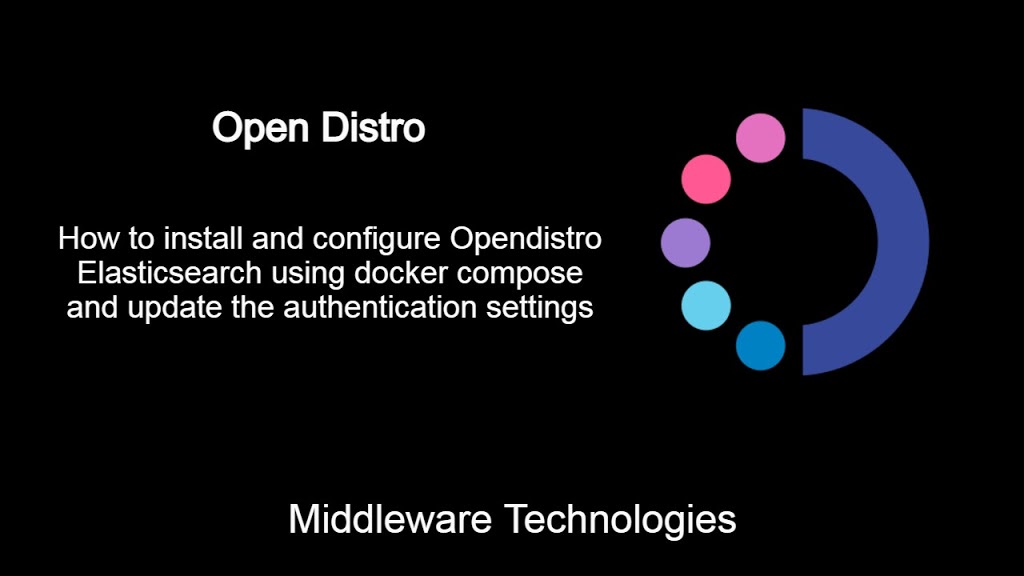
Test Environment
Fedora 32 installed
Docker and Docker compose installed
Open Distro Elasticsearch
Opendistro for Elasticsearch is forked from the Elastic Stack project with additional features like Security, Alerting, SQL, Performance Analyser and Index Management without any cost.
If you are interested in watching the video. Here is the YouTube video on the same step by step procedure outlined below.
Procedure
Step1: Make sure docker daemon service is running and docker-compose installed
Please make sure you have the docker service up and running and also docker-compose installed on the system for working with the docker-compose file. If those are not installed and started please following the docker documentation to get them installed and started.
sudo systemctl status docker.service
Step2: Create a Docker compose file for elasticsearch and kibana setup
Here is the docker compose file with elasticsearch node containers odfe-node1 and odfe-node2 along with the kibana container. Make sure you create a volume and attach it to the two elasticsearch containers. In my case i have created the following folder ‘/apps/elasticsearch/data’ to persist the container data.
File: docker-compose.yml
version: '3'
services:
odfe-node1:
image: amazon/opendistro-for-elasticsearch:1.12.0
logging:
driver: "json-file"
options:
max-size: "100m"
max-file: "3"
container_name: odfe-node1
environment:
- cluster.name=odfe-cluster
- node.name=odfe-node1
- discovery.seed_hosts=odfe-node1,odfe-node2
- cluster.initial_master_nodes=odfe-node1,odfe-node2
- bootstrap.memory_lock=true # along with the memlock settings below, disables swapping
- "ES_JAVA_OPTS=-Xms4096m -Xmx4096m" # minimum and maximum Java heap size, recommend setting both to 50% of system RAM
ulimits:
memlock:
soft: -1
hard: -1
nofile:
soft: 65536 # maximum number of open files for the Elasticsearch user, set to at least 65536 on modern systems
hard: 65536
volumes:
- /apps/elasticsearch/data:/usr/share/elasticsearch/data
ports:
- 9200:9200
- 9600:9600 # required for Performance Analyzer
networks:
- odfe-net
odfe-node2:
image: amazon/opendistro-for-elasticsearch:1.12.0
logging:
driver: "json-file"
options:
max-size: "100m"
max-file: "3"
container_name: odfe-node2
environment:
- cluster.name=odfe-cluster
- node.name=odfe-node2
- discovery.seed_hosts=odfe-node1,odfe-node2
- cluster.initial_master_nodes=odfe-node1,odfe-node2
- bootstrap.memory_lock=true
- "ES_JAVA_OPTS=-Xms4096m -Xmx4096m"
ulimits:
memlock:
soft: -1
hard: -1
nofile:
soft: 65536
hard: 65536
volumes:
- /apps/elasticsearch/data:/usr/share/elasticsearch/data
networks:
- odfe-net
kibana:
image: amazon/opendistro-for-elasticsearch-kibana:1.12.0
logging:
driver: "json-file"
options:
max-size: "100m"
max-file: "3"
container_name: odfe-kibana
ports:
- 5601:5601
expose:
- "5601"
environment:
ELASTICSEARCH_URL: https://odfe-node1:9200
ELASTICSEARCH_HOSTS: https://odfe-node1:9200
networks:
- odfe-net
networks:
odfe-net:
Step3: Start the containers using the docker-compose tool
Once the docker-compose file is prepared, we can start to launch the services within it using the docker-compose CLI tool as shown below.
docker-compose up -d
If the containers stop launching due to the below error. Set the virtual memory map count as shown below and launch the containers again using docker-compose.
Error - [1]: max virtual memory areas vm.max_map_count [65530] is too low, increase to at least [262144]
Update virtual memory and start the docker-compose services.
sudo sysctl -w vm.max_map_count=262144
docker-compose up -d
Step4: Validate the elasticsearch and kibana service up and running
Once the service are up and running, you can validate them as shown below.
curl -X GET https://localhost:9200/ -u admin:admin --insecure
Output:
{
"name" : "odfe-node1",
"cluster_name" : "odfe-cluster",
"cluster_uuid" : "5GOEtg12S6qM5eaBkmzUXg",
"version" : {
"number" : "7.10.0",
"build_flavor" : "oss",
"build_type" : "tar",
"build_hash" : "51e9d6f22758d0374a0f3f5c6e8f3a7997850f96",
"build_date" : "2020-11-09T21:30:33.964949Z",
"build_snapshot" : false,
"lucene_version" : "8.7.0",
"minimum_wire_compatibility_version" : "6.8.0",
"minimum_index_compatibility_version" : "6.0.0-beta1"
},
"tagline" : "You Know, for Search"
}
URL - http://localhost:5601/app/login?nextUrl=%2F
Step5: Update the default internal users credentials
By default opendistro comes with a default set of internal users configured as a part of security. It is always a best practice to update them from the default values as shown below.
Here are the steps carried out by connecting to the container.
- Connect to the container odfe-node1 and generate a hash for the new password
- Update the hash string for the respective internal user (eg. for admin user) in the internal_users.yml file
- Update the security settings by running the securityadmin.sh tool as shown below
Carry out the same steps in the second container odfe-node2.
docker exec -it odfe-node1 /bin/bash
Within the container shell execute the following command to update default internal user credentials.
cd /usr/share/elasticsearch/plugins/opendistro_security/securityconfig
bash /usr/share/elasticsearch/plugins/opendistro_security/tools/hash.sh -p admin@1234
bash /usr/share/elasticsearch/plugins/opendistro_security/tools/securityadmin.sh
/usr/share/elasticsearch/plugins/opendistro_security/securityconfig -icl -nhnv -cacert /usr/share/elasticsearch/config/root-ca.pem -cert /usr/share/elasticsearch/config/kirk.pem -key /usr/share/elasticsearch/config/kirk-key.pem
Output:
Open Distro Security Admin v7
Will connect to localhost:9300 ... done
Connected as CN=kirk,OU=client,O=client,L=test,C=de
Elasticsearch Version: 7.10.0
Open Distro Security Version: 1.12.0.0
Contacting elasticsearch cluster 'elasticsearch' and wait for YELLOW clusterstate ...
Clustername: odfe-cluster
Clusterstate: GREEN
Number of nodes: 2
Number of data nodes: 2
.opendistro_security index already exists, so we do not need to create one.
Populate config from /usr/share/elasticsearch/plugins/opendistro_security/securityconfig
Will update '_doc/config' with ./config.yml
SUCC: Configuration for 'config' created or updated
Will update '_doc/roles' with ./roles.yml
SUCC: Configuration for 'roles' created or updated
Will update '_doc/rolesmapping' with ./roles_mapping.yml
SUCC: Configuration for 'rolesmapping' created or updated
Will update '_doc/internalusers' with ./internal_users.yml
SUCC: Configuration for 'internalusers' created or updated
Will update '_doc/actiongroups' with ./action_groups.yml
SUCC: Configuration for 'actiongroups' created or updated
Will update '_doc/tenants' with ./tenants.yml
SUCC: Configuration for 'tenants' created or updated
Will update '_doc/nodesdn' with ./nodes_dn.yml
SUCC: Configuration for 'nodesdn' created or updated
Will update '_doc/whitelist' with ./whitelist.yml
SUCC: Configuration for 'whitelist' created or updated
Will update '_doc/audit' with ./audit.yml
SUCC: Configuration for 'audit' created or updated
Done with success
Step6: Validate the services using the new admin credentials
Verify the elasticsearch service using the updated credentials for the admin user and kibana service using the portal as shown below.
curl -X GET https://localhost:9200/ -u admin:admin@1234 --insecure
Output:
{
"name" : "odfe-node1",
"cluster_name" : "odfe-cluster",
"cluster_uuid" : "5GOEtg12S6qM5eaBkmzUXg",
"version" : {
"number" : "7.10.0",
"build_flavor" : "oss",
"build_type" : "tar",
"build_hash" : "51e9d6f22758d0374a0f3f5c6e8f3a7997850f96",
"build_date" : "2020-11-09T21:30:33.964949Z",
"build_snapshot" : false,
"lucene_version" : "8.7.0",
"minimum_wire_compatibility_version" : "6.8.0",
"minimum_index_compatibility_version" : "6.0.0-beta1"
},
"tagline" : "You Know, for Search"
}
URL - http://localhost:5601/app/login?nextUrl=%2F
Step7: Automated Bash script to connect to container and update the internal-user credentails
THe above manual steps can be automated usinng the below basic bash script which takes the new password as input, connects to elasticsearch containers, generates the hash value and updates the new passwords in the internal-users.yml file. Once the following steps are completed it updates the security settings for it to take effect.
Bash Script: updateelasticpassword_admin.sh
#!/bin/bash
usage()
{
echo "###################################################"
echo "Run the script with new password as argument"
echo "$./updateelasticpassword_admin.sh "
echo "###################################################"
}
if [[ "$#" != "1" ]]; then
usage
exit 100
fi
newpass=$1
containerName1="odfe-node1"
containerName2="odfe-node2"
configHome=/usr/share/elasticsearch/plugins/opendistro_security/securityconfig
##############################
# Update for first container
#############################
newHash=`docker exec -i $containerName1 /bin/bash -c "cd /usr/share/elasticsearch/plugins/opendistro_security/securityconfig; bash /usr/share/elasticsearch/plugins/opendistro_security/tools/hash.sh -p $newpass"`
echo $newHash
# Backup the internal_users.yml file
docker exec -i $containerName1 /bin/bash -c "cp -pr /usr/share/elasticsearch/plugins/opendistro_security/securityconfig/internal_users.yml /usr/share/elasticsearch/plugins/opendistro_security/securityconfig/internal_users.yml_backup_admin"
# Update the internal_users.yml file with new password
docker exec -i $containerName1 /bin/bash -c "sed -i.bak '14d' /usr/share/elasticsearch/plugins/opendistro_security/securityconfig/internal_users.yml;sed -i '13 a hash: "$newHash"' /usr/share/elasticsearch/plugins/opendistro_security/securityconfig/internal_users.yml"
# Update the security
docker exec -d $containerName1 /bin/bash -c "cd /usr/share/elasticsearch/plugins/opendistro_security/securityconfig; bash /usr/share/elasticsearch/plugins/opendistro_security/tools/securityadmin.sh /usr/share/elasticsearch/plugins/opendistro_security/securityconfig -icl -nhnv -cacert /usr/share/elasticsearch/config/root-ca.pem -cert /usr/share/elasticsearch/config/kirk.pem -key /usr/share/elasticsearch/config/kirk-key.pem"
##############################
# Update for second container
##############################
newHash=`docker exec -i $containerName2 /bin/bash -c "cd /usr/share/elasticsearch/plugins/opendistro_security/securityconfig; bash /usr/share/elasticsearch/plugins/opendistro_security/tools/hash.sh -p $newpass"`
echo $newHash
# Backup the internal_users.yml file
docker exec -i $containerName2 /bin/bash -c "cp -pr /usr/share/elasticsearch/plugins/opendistro_security/securityconfig/internal_users.yml /usr/share/elasticsearch/plugins/opendistro_security/securityconfig/internal_users.yml_backup_admin"
# Update the internal_users.yml file with new password
docker exec -i $containerName2 /bin/bash -c "sed -i.bak '14d' /usr/share/elasticsearch/plugins/opendistro_security/securityconfig/internal_users.yml;sed -i '13 a hash: "$newHash"' /usr/share/elasticsearch/plugins/opendistro_security/securityconfig/internal_users.yml"
# Update the security
docker exec -d $containerName2 /bin/bash -c "cd /usr/share/elasticsearch/plugins/opendistro_security/securityconfig; bash /usr/share/elasticsearch/plugins/opendistro_security/tools/securityadmin.sh /usr/share/elasticsearch/plugins/opendistro_security/securityconfig -icl -nhnv -cacert /usr/share/elasticsearch/config/root-ca.pem -cert /usr/share/elasticsearch/config/kirk.pem -key /usr/share/elasticsearch/config/kirk-key.pem"
Hope you enjoyed reading this article. Thank you..
Leave a Reply
You must be logged in to post a comment.