How to Install and Configure ELK stack on Fedora 32 using RPM method
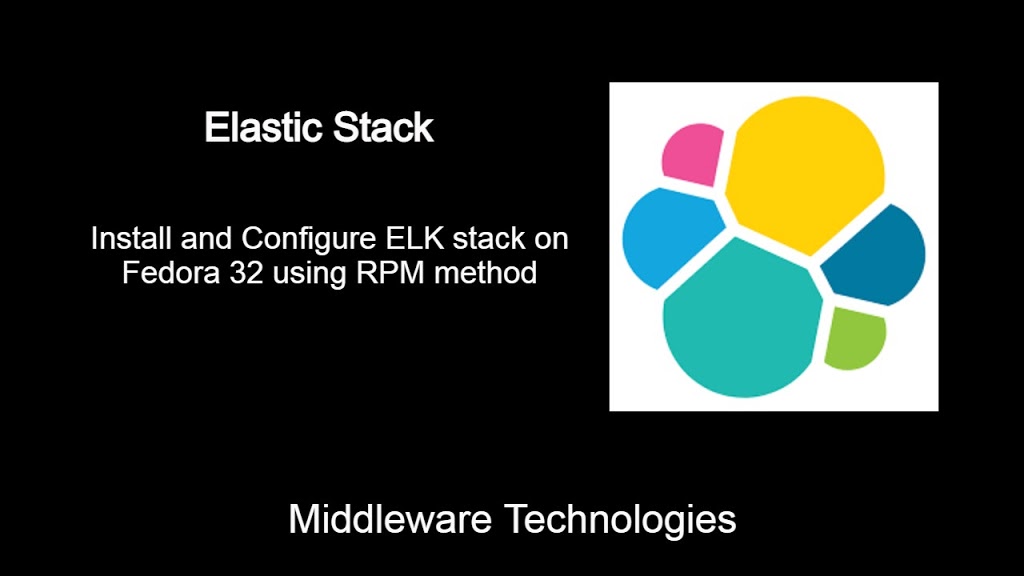
Test Environment
Fedora 32 installed
ELK Stack
ELK Stack is used to analyze and index large datasets of logs and provide insights. Elasticsearch manages the data, Logstash reads the data from different sources, Kibana makes fine visualization of it. ELK stack now as evolved as Elastic Stack. Elastic stack helps with pipeline and other tools to add like security, notification and monitoring capabilities to the setup.
LogStash
– Has plugins to read data from multiple sources and output plugins to submit data to various destinations
– Elasticsearch plugin helps to send data to elasticsearch
– Collects raw data and modifies or transforms it to structured, formatted and meaniful data
– Allows for custom plugins to be built
Elasticsearch
– Helps in indexing the data read from Logstash
– Its a full text search engine
– Provides tools to query, access and aggregate the data using the API’s
– Its based on the Apache Lucene search engine
Kibana
– Reads/queries data from elasticsearch indices using its API’s
– visualizes and generates graphs and charts for the data
Beats
– These are ligthweight and are installed as agents
– Reads data, parses it and ships it to either elasticsearch or logstash
– Metricsbeat, Filebeat and Packetbeat are some of the beats available
– libbeat is the library which can be used to write custom beat
Step1: Verify Java JDK installated or not
Make sure JDK is installed if not install the openjdk development package available on the linux systems.
javac -version
java -version
Step2: Install Elasticsearch
Import Elastcisearch GPG key, add the below elasticsearch repository and install the package.
sudo rpm --import https://artifacts.elastic.co/GPG-KEY-elasticsearch
File: /etc/yum.repos.d/elasticsearch.repo
[elasticsearch]
name=Elasticsearch repository for 7.x packages
baseurl=https://artifacts.elastic.co/packages/7.x/yum
gpgcheck=1
gpgkey=https://artifacts.elastic.co/GPG-KEY-elasticsearch
enabled=0
autorefresh=1
type=rpm-md
sudo dnf install --enablerepo=elasticsearch elasticsearch
Step3: Enable and Start the Elasticsearch service
Let’s start and enable Elasticsearch service.
sudo systemctl daemon-reload
sudo systemctl enable elasticsearch.service
sudo systemctl start elasticsearch.service
Step4: Verify that Elasticsearch is up and running with a GET request
Once the installation is completed and services are restarted, we should be able to get the response from elasticsearch running on port 9200 as shown below.
curl -X GET "localhost:9200/?pretty"
Output:
{
"name" : "fedser32.stack.com",
"cluster_name" : "elasticsearch",
"cluster_uuid" : "kmsW5BHgSc6r-1z5_hwZGA",
"version" : {
"number" : "7.13.2",
"build_flavor" : "default",
"build_type" : "rpm",
"build_hash" : "4d960a0733be83dd2543ca018aa4ddc42e956800",
"build_date" : "2021-06-10T21:01:55.251515791Z",
"build_snapshot" : false,
"lucene_version" : "8.8.2",
"minimum_wire_compatibility_version" : "6.8.0",
"minimum_index_compatibility_version" : "6.0.0-beta1"
},
"tagline" : "You Know, for Search"
}
Step5: Install Kibana
Here let’s setup the kibana repository and install the respective package from it as shown below.
File: /etc/yum.repos.d/kibana.repo
[kibana-7.x]
name=Kibana repository for 7.x packages
baseurl=https://artifacts.elastic.co/packages/7.x/yum
gpgcheck=1
gpgkey=https://artifacts.elastic.co/GPG-KEY-elasticsearch
enabled=1
autorefresh=1
type=rpm-md
sudo dnf install kibana
Step6: Enable and Start Kibana service
Let’s enable and start the kibana service as shown below.
sudo systemctl daemon-reload
sudo systemctl enable kibana.service
sudo systemctl start kibana.service
Step7: Verify the Kibana service by launching the below URL
Once the installation is completed and services restarted, we should be able to launch the Kibana web portal with the following URL.
URL - http://FQDN:5601
Step8: Install Logstash
Let’s add the logstash repository and install the package for it.
File: /etc/yum.repos.d/logstash.repo
[logstash-7.x]
name=Elastic repository for 7.x packages
baseurl=https://artifacts.elastic.co/packages/7.x/yum
gpgcheck=1
gpgkey=https://artifacts.elastic.co/GPG-KEY-elasticsearch
enabled=1
autorefresh=1
type=rpm-md
sudo dnf install logstash
Step9 : Enable and Start logstash service
Here we will enabled and start the logstash service.
sudo systemctl daemon-reload
sudo systemctl enable logstash
sudo systemctl start logstash
Step10: Verify logstash installation
Verify the logstash installation by checking the version that is installed as shown below.
/usr/share/logstash/bin/logstash --version
Output:
Using bundled JDK: /usr/share/logstash/jdk
logstash 7.13.2
Step11: Install, Start and Enable Filebeat service
Here we will install, enable and start up the filebeat service as shown below.
sudo dnf install filebeat
sudo systemctl enable filebeat
sudo systemctl start filebeat
Verify the installation of filebeat as shown below.
/usr/share/filebeat/bin/filebeat version
Output:
filebeat version 7.13.2 (amd64), libbeat 7.13.2 [686ba416a74193f2e69dcfa2eb142f4364a79307 built 2021-06-10 21:04:13 +0000 UTC]
Hope you enjoyed reading this article. Thank you..
Leave a Reply
You must be logged in to post a comment.