Fix the Simplescreenrecorder system tray icon status in Fedora 32

Here in this article we will be fixing the simplescreenrecorder system tray icon status to reflect the correct action that is being done by the recorder (ie. idle, recording, paused). This fix we are applying on the Fedora 32 workstation wherein this status is showing the default icon image
Test Environment
Fedora 32 installed
What is Simplescreenrecorder
Simplescreenrecorder is a package provided by RPM Fusion repository. This package is used basically for screen recordings.
If you are interested in watching the video. Here is the YouTube video on the same step by step procedure outlined below.
Official Website – https://www.maartenbaert.be/simplescreenrecorder/
Procedure
For Fedora 32 the latest package that is available as per the repository is as given below.
URL - http://download1.rpmfusion.org/free/fedora/updates/32/x86_64/s/
Package - simplescreenrecorder-0.4.2-3.fc32.x86_64.rpm
Currently i have the above package installed on my Fedora 32 system.
rpm -qa | grep simplescreenrecorder
Output:
simplescreenrecorder-0.4.2-3.fc32.x86_64
The issue with the currently installed package is whenever i am trying to record or pause a video it is not able to show the correct status icons in system tray for each operation.
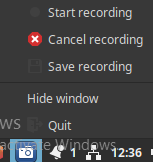
This bug is not present in the Fedora 31 system wherein the system tray icon is able to show the correct status of the recording with which it will be easy to use shortcuts to take appropriate actions (ie. whether to record or pause the video).
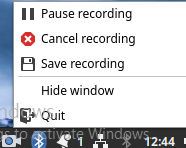
Lets try to understand and fix this system tray icon status issue here in this article.
SimpleScreenRecorder comes with a default set of icons to show the correct status of the Recorder in the System tray at the bottom right corner.
Lets dig into the simplescreenrecorder rpm package to know where those icons are available on the filesystem after we install the simplescreenrecorder package.
As you could see from the below output there are .png files available for each status of recorder (ie. error, idle, paused, recording and default icon). These 5 icon status images are available in various pixel sizes in separate folder (ie. 16×16, 22×22, 24×24 etc).
Available default icons from simplescreenrecorder rpm package
sudo rpm -ql simplescreenrecorder | grep icons
Output:
/usr/share/icons/hicolor/16x16/apps/simplescreenrecorder-error.png
/usr/share/icons/hicolor/16x16/apps/simplescreenrecorder-idle.png
/usr/share/icons/hicolor/16x16/apps/simplescreenrecorder-paused.png
/usr/share/icons/hicolor/16x16/apps/simplescreenrecorder-recording.png
/usr/share/icons/hicolor/16x16/apps/simplescreenrecorder.png
/usr/share/icons/hicolor/192x192/apps/simplescreenrecorder-error.png
/usr/share/icons/hicolor/192x192/apps/simplescreenrecorder-idle.png
/usr/share/icons/hicolor/192x192/apps/simplescreenrecorder-paused.png
/usr/share/icons/hicolor/192x192/apps/simplescreenrecorder-recording.png
/usr/share/icons/hicolor/192x192/apps/simplescreenrecorder.png
By default any application that is launched if its system tray is enabled it will try to use the icon images from a particular folder based on the destop theme that is currently enabled on your system. On my system i am using the ‘Mint-Y-Dark-Aqua’ desktop theme.
You can check the Desktop theme that is being used on your system by launching the Themes application and under Desktop section.
Once you have identified the theme you need to identify from where the theme icons are getting loaded. By default on fedora these are available in /usr/share/icons folder as shown below.
Fedora 32 theme specific icon location
ls -ld /usr/share/icons/Mint-Y*
Output:
drwxr-xr-x. 10 root root 4096 Oct 3 13:57 /usr/share/icons/Mint-Y
drwxr-xr-x. 3 root root 4096 Oct 3 13:57 /usr/share/icons/Mint-Y-Aqua
drwxr-xr-x. 3 root root 4096 Oct 3 13:57 /usr/share/icons/Mint-Y-Blue
drwxr-xr-x. 3 root root 4096 Oct 3 13:57 /usr/share/icons/Mint-Y-Brown
drwxr-xr-x. 3 root root 4096 Oct 3 13:57 /usr/share/icons/Mint-Y-Dark
drwxr-xr-x. 2 root root 4096 Oct 3 13:57 /usr/share/icons/Mint-Y-Dark-Aqua
drwxr-xr-x. 2 root root 4096 Oct 3 13:57 /usr/share/icons/Mint-Y-Dark-Blue
drwxr-xr-x. 2 root root 4096 Oct 3 13:57 /usr/share/icons/Mint-Y-Dark-Brown
drwxr-xr-x. 2 root root 4096 Oct 3 13:57 /usr/share/icons/Mint-Y-Dark-Grey
drwxr-xr-x. 2 root root 4096 Oct 3 13:57 /usr/share/icons/Mint-Y-Dark-Orange
drwxr-xr-x. 2 root root 4096 Oct 3 13:57 /usr/share/icons/Mint-Y-Dark-Pink
drwxr-xr-x. 2 root root 4096 Oct 3 13:57 /usr/share/icons/Mint-Y-Dark-Purple
drwxr-xr-x. 2 root root 4096 Oct 3 13:57 /usr/share/icons/Mint-Y-Dark-Red
drwxr-xr-x. 2 root root 4096 Oct 3 13:57 /usr/share/icons/Mint-Y-Dark-Sand
drwxr-xr-x. 2 root root 4096 Oct 3 13:57 /usr/share/icons/Mint-Y-Dark-Teal
drwxr-xr-x. 2 root root 4096 Oct 3 13:57 /usr/share/icons/Mint-Y-Dark-Yellow
drwxr-xr-x. 3 root root 4096 Oct 3 13:57 /usr/share/icons/Mint-Y-Grey
drwxr-xr-x. 3 root root 4096 Oct 3 13:57 /usr/share/icons/Mint-Y-Orange
drwxr-xr-x. 3 root root 4096 Oct 3 13:57 /usr/share/icons/Mint-Y-Pink
drwxr-xr-x. 3 root root 4096 Oct 3 13:57 /usr/share/icons/Mint-Y-Purple
drwxr-xr-x. 3 root root 4096 Oct 3 13:57 /usr/share/icons/Mint-Y-Red
drwxr-xr-x. 3 root root 4096 Oct 3 13:57 /usr/share/icons/Mint-Y-Sand
drwxr-xr-x. 3 root root 4096 Oct 3 13:57 /usr/share/icons/Mint-Y-Teal
drwxr-xr-x. 3 root root 4096 Oct 3 13:57 /usr/share/icons/Mint-Y-Yellow
Lets try to check if any simplescreenrecorder icon images available in the Mint-Y which is the parent theme for all the other Mint-Y themes.
Check if any default simplescreenrecorder icon image available in the theme
Location: /usr/share/icons/Mint-Y/apps
find . -name simplescreenrecorder*
Output:
./22@2x/simplescreenrecorder.png
./256/simplescreenrecorder.png
./64@2x/simplescreenrecorder.png
./96@2x/simplescreenrecorder.png
./16@2x/simplescreenrecorder.png
./24@2x/simplescreenrecorder.png
./96/simplescreenrecorder.png
./48@2x/simplescreenrecorder.png
./32@2x/simplescreenrecorder.png
./256@2x/simplescreenrecorder.png
./64/simplescreenrecorder.png
./22/simplescreenrecorder.png
./32/simplescreenrecorder.png
./24/simplescreenrecorder.png
./16/simplescreenrecorder.png
./48/simplescreenrecorder.png
As you could see there is a default simplescreenrecorder.png file that is getting loaded in each different icon size folder. Due to this we are able to see only the default icon of the simplescreenrecorder even if we are carrying out any operation with the recorder.
Lets try to copy the simplescreenrecorder icon images from the ‘/usr/share/icons/hicolor/16×16/apps/’ into the Mint-Y theme ‘/usr/share/icons/Mint-Y/apps/16/’ to make the icon images from simplescreenrecorder as the default for each operation that is carried out.
Copy simplescreenrecorder default icon images to theme icons folder to override the default.
cp -pr /usr/share/icons/hicolor/16x16/apps/simplescreenrecorder* /usr/share/icons/Mint-Y/apps/16/
cp: overwrite '/usr/share/icons/Mint-Y/apps/16/simplescreenrecorder.png'? y
Now you can close your simplescreenrecorder if its open already and try to relaunch it and you should be able to see the icons specific to the state or operation of the application.
Hope you enjoyed reading this article. Thank you..
1 COMMENT