How to manage and monitor containers using podman
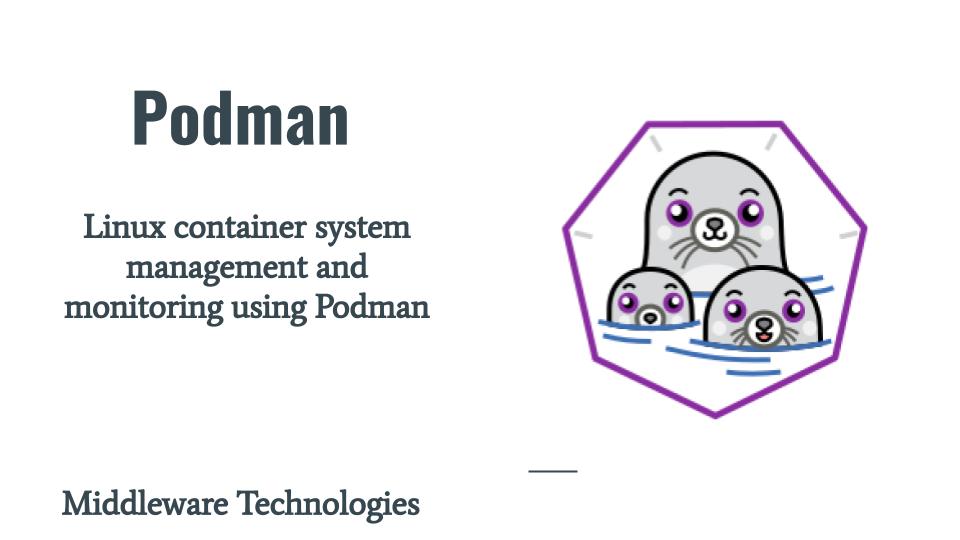
Here in this article we will see how we can manage and monitor the overall system using Podman. There might be a need for System Administrators to know about detailed information about the system where the containers are running.
Test Environment
Fedora 32
Podman
Here are some of the information that may be relevant for System Administrators.
- Gather overall information about the host machine running Linux containers
- Real time Statistics for all the running Linux containers
- Disk utilization by Images and Containers
- Runtime events that were triggered on the Host machine managing the Linux containers
Lets see how we can capture all these information with Podman and day to day management and monitoring of the System hosting Linux containers.
If you are interested in watching video. Here is the YouTube on the same step by step procedure outlined below.
Procedure
Step1: Gather overall information about the host machine running Linux containers
The following command will provide important information about the host machine where Podman is installed. It contains information related to Memory and Swap utilization. Also it provide information about how many images are available on the host machine and number of containers available in different states. There is also information regarding the registries that are currently available from where Podman try to search, pull and push the images. It also contains information related to configuration files like storage.conf which provide information related to the directories where volumes, containers and images are stored.
[root@fed32 ~]# podman info
Step2: Real time Statistics for all the running Linux containers
The following command give real time information related to CPU, Memory and Network IO utilization and number of PIDs that are currently running within a container. This information will be very useful like top command information to identify which container process is taking up more resources and take corrective actions by scaling them.
[root@fed32 ~]# podman stats -a
ID NAME CPU % MEM USAGE / LIMIT MEM % NET IO BLOCK IO PIDS
49c9dae3a751 sweet_dirac 0.12% 30.38MB / 2.047GB 1.48% 28.11kB / 12.14kB 40.83MB / 2.703MB 278
a74a040b886f busyman2 -- 753.7kB / 2.047GB 0.04% 1.258kB / 10.08kB 1.753MB / 0B 1
Step3: Disk Utilization by Images and Containers
The following command will provide overall space utilized by Images, Containers and Volumes that might have been created. It also contains information related to containers and their respective volumes that are mapped.
[root@fed32 ~]# podman system df -v
If there are any unused containers or images are available all these can be captured and pruned to free up space using the below command.
[root@fed32 ~]# podman system prune
WARNING! This will remove:
- all stopped containers
- all stopped pods
- all dangling images
- all build cache
Are you sure you want to continue? [y/N] y
Deleted Pods
Deleted Containers
Deleted Images
Step4: Runtime events that were triggered on the Host machine managing the Linux containers
This is a very important feature provided by Podman utility which provides information regarding all the events that have been triggered in Linux container management.
[root@fed32 ~]# podman events --filter event=stop --since 48h
2020-10-25 14:17:09.914179712 +0530 IST container stop f5b0c55bad1b9f268d28312a44d898c7b084f4521db73597562e01372438f522 (image=docker.io/library/busybox:latest, name=busyman)
2020-10-25 14:22:42.078107145 +0530 IST container stop f5b0c55bad1b9f268d28312a44d898c7b084f4521db73597562e01372438f522 (image=docker.io/library/busybox:latest, name=busyman)
2020-10-26 05:15:54.104053927 +0530 IST container stop f5b0c55bad1b9f268d28312a44d898c7b084f4521db73597562e01372438f522 (image=docker.io/library/busybox:latest,
[root@fed32 ~]# podman events --filter event=start --since 48h
2020-10-25 14:16:19.081802639 +0530 IST container start f5b0c55bad1b9f268d28312a44d898c7b084f4521db73597562e01372438f522 (image=docker.io/library/busybox:latest, name=busyman)
2020-10-25 14:19:28.439180422 +0530 IST container start 41f9bcede1a4513990f54d2899f37248d16778e2daba12a02a8f99dc4e7fbdfe (image=docker.io/library/busybox:latest, name=busyman2)
2020-10-25 14:20:47.870894016 +0530 IST container start 340f48ee36c591ca4d53ef14810d268318026798c568f574686fbf482272a19e (image=docker.io/library/busybox:latest, name=busyman2)
[root@fed32 ~]# podman events --filter event=create --since 48h
2020-10-25 14:18:55.511011917 +0530 IST container create 9ddb4e9c870f4cdb318ae1d1c21dca4a532f34a4441eacc297f3d7e3b24f86a1 (image=docker.io/library/busybox:latest, name=busyman2)
2020-10-25 14:19:28.052875886 +0530 IST container create 41f9bcede1a4513990f54d2899f37248d16778e2daba12a02a8f99dc4e7fbdfe (image=docker.io/library/busybox:latest, name=busyman2)
2020-10-25 14:20:47.583994933 +0530 IST container create 340f48ee36c591ca4d53ef14810d268318026798c568f574686fbf482272a19e (image=docker.io/library/busybox:latest, name=busyman2)
[root@fed32 ~]# podman events --filter event=remove --since 48h
2020-10-25 14:19:20.657922937 +0530 IST container remove 9ddb4e9c870f4cdb318ae1d1c21dca4a532f34a4441eacc297f3d7e3b24f86a1 (image=docker.io/library/busybox:latest, name=busyman2)
2020-10-25 14:20:30.728764719 +0530 IST container remove 41f9bcede1a4513990f54d2899f37248d16778e2daba12a02a8f99dc4e7fbdfe (image=docker.io/library/busybox:latest, name=busyman2)
2020-10-25 14:21:22.958907788 +0530 IST container remove 340f48ee36c591ca4d53ef14810d268318026798c568f574686fbf482272a19e (image=docker.io/library/busybox:latest, name=busyman2)
If you want to take a look at the events that were trigger since a particular time we can just pass the –since option by ignoring the –filter as shown below.
[root@fed32 ~]# podman events --since 48h
2020-10-26 23:06:25.780984285 +0530 IST system refresh
2020-10-26 23:06:57.233401534 +0530 IST container init ad2a74bd296c4cdc1752025305bb8933758811570e654057c3069f7114d3d683 (image=docker.io/library/busybox:latest, name=busyman3)
2020-10-26 23:06:57.335876286 +0530 IST container start ad2a74bd296c4cdc1752025305bb8933758811570e654057c3069f7114d3d683 (image=docker.io/library/busybox:latest, name=busyman3)
2020-10-26 23:07:13.683360632 +0530 IST container exec ad2a74bd296c4cdc1752025305bb8933758811570e654057c3069f7114d3d683 (image=docker.io/library/busybox:latest, name=busyman3)
2020-10-26 23:19:58.23759952 +0530 IST container init 49c9dae3a7517dfe8d71104d138dec1ce8cf18116d33deca24e735ba50880396 (image=localhost/hello:1.0, name=sweet_dirac)
2020-10-26 23:19:58.436329641 +0530 IST container start 49c9dae3a7517dfe8d71104d138dec1ce8cf18116d33deca24e735ba50880396 (image=localhost/hello:1.0, name=sweet_dirac)
2020-10-27 10:02:29.050814961 +0530 IST system refresh
Hope you enjoyed reading this article. Thank you..
Leave a Reply
You must be logged in to post a comment.