How to install Interim Fixes and Fix Packs for WebSphere Application Server Product
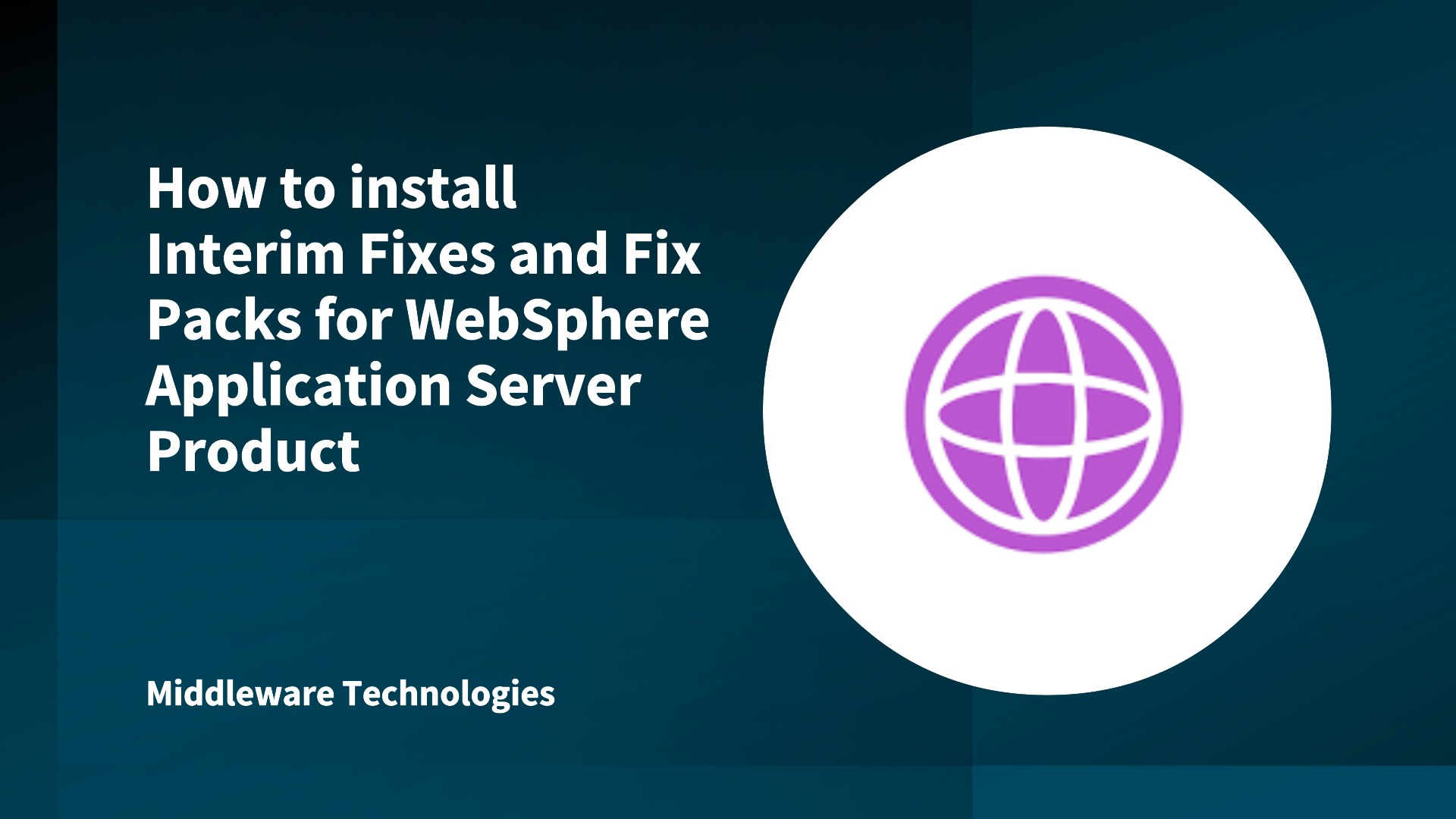
Here in this article we will try to get an understanding about Interim Fixes, Fix Packs and how they can be applied to the WebSphere Application Server Product using imcl.
Test Environment
RHEL or CentOS 7 with WAS ND v9 installed
Problem Management Report
Problem Management Report (ie. PMR) is a document containing details of the technical issues related to the product reported by customer to IBM. To create a PMR, customer need to submit a Service Request through SR tool. Each time an update in made by an IBM support person to the PMR an email notification is sent to the requester. These PMR are analyzed by IBM support person and if they identify it to a problem with one their component they will raise an APAR for the issue if it’s not present or relate to an available APAR for the issue.
Authorized Program Analysis Report
Authorized Program Analysis Report (ie. APAR) is a formal report from IBM to customers who had notified about a defect or problem with product component via PMR/SR or any reporting method. An APAR contains the details about the Problem Description, Temporary Fix if any, Target date to fix this APAR via an Interim Fix or Fix Pack as decided by IBM based on the severity of the issue reported.
Interim Fix
Interim fixes provide corrective service for specific known problems. These fixes are released between fix packs so that you can apply critical updates to your installations as soon as possible.
Eg. interim fix: 9.0.0.0-WS-WAS-IFPI79343
Fix Packs
A fix pack contains bundled service to bring your WebSphere Application Server installation up to a new product level. Fix packs are cumulative.
Eg. fix pack: 9.0.0-WS-WAS-FP004
Procedure
Step1: List the available packages from the repository
[root@desktop1 tools]# ./imcl listAvailablePackages -repositories http://www.ibm.com/software/repositorymanager/com.ibm.websphere.ND.v90 -secureStorageFile /opt/IBM/InstallationManager/secureStorageFile.txt
com.ibm.java.jdk.v8_8.0.3000.20160526_1317
com.ibm.java.jdk.v8_8.0.3010.20160830_1018
com.ibm.java.jdk.v8_8.0.3011.20160909_1138
com.ibm.java.jdk.v8_8.0.3012.20160926_0717
com.ibm.java.jdk.v8_8.0.3020.20161207_0843
com.ibm.java.jdk.v8_8.0.3021.20161207_0751
com.ibm.java.jdk.v8_8.0.3022.20161219_1105
com.ibm.java.jdk.v8_8.0.4010.20170301_0805
com.ibm.java.jdk.v8_8.0.4020.20170323_0648
com.ibm.java.jdk.v8_8.0.4050.20170607_1041
com.ibm.java.jdk.v8_8.0.4060.20170608_0739
com.ibm.java.jdk.v8_8.0.4070.20170629_1222
com.ibm.java.jdk.v8_8.0.4100.20170905_0840
com.ibm.java.jdk.v8_8.0.4110.20170904_1053
com.ibm.java.jdk.v8_8.0.5000.20170906_1259
com.ibm.websphere.ND.v90_9.0.0.20160526_1854
com.ibm.websphere.ND.v90_9.0.1.20160906_0049
com.ibm.websphere.ND.v90_9.0.2.20161108_1719
com.ibm.websphere.ND.v90_9.0.3.20170217_1945
com.ibm.websphere.ND.v90_9.0.4.20170523_1327
As you can see from the above list we have multiple version of packages available for WAS ND and IBM Java SDK. Let’s install the first or the oldest version available for WAS ND and Java SDK. In our case it would be below two packages. We need to install them together as from WAS v9 version JDK is not available as a embedded package within WAS package.
com.ibm.websphere.ND.v90_9.0.0.20160526_1854
com.ibm.java.jdk.v8_8.0.4020.20170323_0648
Step2: Install the above highlighted packages without any fixes applied
[root@desktop1 tools]# ./imcl install com.ibm.websphere.ND.v90_9.0.0.20160526_1854 com.ibm.java.jdk.v8_8.0.4020.20170323_0648 -repositories http://www.ibm.com/software/repositorymanager/com.ibm.websphere.ND.v90 -secureStorageFile /opt/IBM/InstallationManager/secureStorageFile.txt -installationDirectory /opt/IBM/WebSpherev9 -installFixes none –acceptLicense
Installed com.ibm.websphere.ND.v90_9.0.0.20160526_1854 to the /opt/IBM/WebSpherev9 directory.
Installed com.ibm.java.jdk.v8_8.0.4020.20170323_0648 to the /opt/IBM/WebSpherev9 directory.
Installing a Fix Pack – When we install Fix Packs, Installation manager will uninstall the previous interim fixes that were applied which are fixed in the latest Fix Pack being installed. Also Installation manager will re-apply the interim fixes which are not available in the Fix pack being installed.
There are situations wherein when installing a Fix Pack, the installation manager must uninstall an interim fix that you must manually reapply. For example, you might update to a fix pack that does not contain the fix and requires an updated interim fix level.
Installation Manager notifies you if any interim fixes must be manually reapplied.
You can verify which interim fixes are installed by running the versionInfo -ifixes command.
Step3: Install a set of recommended interim fix
[root@desktop1 tools]# ./imcl install com.ibm.websphere.ND.v90_9.0.0.20160526_1854 -repositories http://www.ibm.com/software/repositorymanager/com.ibm.websphere.ND.v90 -secureStorageFile /opt/IBM/InstallationManager/secureStorageFile.txt -installFixes recommended -installationDirectory /opt/IBM/WebSpherev9 -acceptLicense
Modified com.ibm.websphere.ND.v90_9.0.0.20160526_1854 in the /opt/IBM/WebSpherev9 directory.
Installed 9.0.0.0-WS-WAS-IFPI82078_9.0.0.20170623_1425 to the /opt/IBM/WebSpherev9 directory.
Installed 9.0.0.0-WS-WAS-IFPI70169_9.0.0.20161127_1344 to the /opt/IBM/WebSpherev9 directory.
Installed 9.0.0.0-WS-WAS-IFPI73367_9.0.0.20170206_1039 to the /opt/IBM/WebSpherev9 directory.
Installed 9.0.0.0-WS-WAS-IFPI67093_9.0.0.20160906_1103 to the /opt/IBM/WebSpherev9 directory.
Installed 9.0.0.0-WS-WAS-IFPI70737_9.0.0.20161015_0704 to the /opt/IBM/WebSpherev9 directory.
Installed 9.0.0.0-WS-WAS-IFPI65815_9.0.0.20160714_1324 to the /opt/IBM/WebSpherev9 directory.
Installed 9.0.0.0-WS-WAS-IFPI63964_9.0.0.20160705_1041 to the /opt/IBM/WebSpherev9 directory.
Installed 9.0.0.0-WS-WAS-IFPI63621_9.0.0.20160714_1224 to the /opt/IBM/WebSpherev9 directory.
Installed 9.0.0.0-WS-WAS-IFPI63532_9.0.0.20160714_1235 to the /opt/IBM/WebSpherev9 directory.
Installed 9.0.0.0-WS-WASProd-IFPI82308_9.0.0.20170914_1808 to the /opt/IBM/WebSpherev9 directory.
Installed 9.0.0.0-WS-WASProd-IFPI80889_9.0.0.20170808_1616 to the /opt/IBM/WebSpherev9 directory.
Step4: List out the installed interim fix packs for verification
[root@desktop1 tools]# /opt/IBM/WebSpherev9/bin/versionInfo.sh -ifixes | grep "Ifix ID" | awk '{print $NF}'
9.0.0.0-WS-WAS-IFPI63532
9.0.0.0-WS-WAS-IFPI63621
9.0.0.0-WS-WAS-IFPI63964
9.0.0.0-WS-WAS-IFPI65815
9.0.0.0-WS-WAS-IFPI67093
9.0.0.0-WS-WAS-IFPI70169
9.0.0.0-WS-WAS-IFPI70737
9.0.0.0-WS-WAS-IFPI73367
9.0.0.0-WS-WAS-IFPI82078
9.0.0.0-WS-WASProd-IFPI80889
9.0.0.0-WS-WASProd-IFPI82308
Step5: Install WAS 9.0.0.2 Fix pack now
Until Step4 we have installed WAS 9.0.0.0 with all the recommended fixpacks. Let us know upgrade or install the fix pack WAS 9.0.0.2, which is two levels above the currently installed version.
[root@desktop1 tools]# ./imcl install com.ibm.websphere.ND.v90_9.0.2.20161108_1719 -repositories http://www.ibm.com/software/repositorymanager/com.ibm.websphere.ND.v90 -secureStorageFile /opt/IBM/InstallationManager/secureStorageFile.txt -installFixes none -installationDirectory /opt/IBM/WebSpherev9 -acceptLicense
Updated to com.ibm.websphere.ND.v90_9.0.2.20161108_1719 in the /opt/IBM/WebSpherev9 directory.
Step6: List out the installed interim fix packs after fix pack v9.0.0.2 install
[root@desktop1 ~]# /opt/IBM/WebSpherev9/bin/versionInfo.sh -ifixes | grep "Ifix ID" | awk '{print $NF}'
9.0.0.0-WS-WAS-IFPI70169
9.0.0.0-WS-WAS-IFPI73367
9.0.0.0-WS-WAS-IFPI82078
9.0.0.0-WS-WASProd-IFPI80889
9.0.0.0-WS-WASProd-IFPI82308
As you could from the differences in the output from Step6 and Step4, the below Interim fix are patched with v9.0.0.2 fix pack upgrade and the above five interim fix packs are reapplied.
9.0.0.0-WS-WAS-IFPI63532
9.0.0.0-WS-WAS-IFPI63621
9.0.0.0-WS-WAS-IFPI63964
9.0.0.0-WS-WAS-IFPI65815
9.0.0.0-WS-WAS-IFPI67093
9.0.0.0-WS-WAS-IFPI70737
Hope you enjoyed reading this article. Thank you..
Leave a Reply
You must be logged in to post a comment.