How to monitor IBM WebSphere Application Server using VisualVM
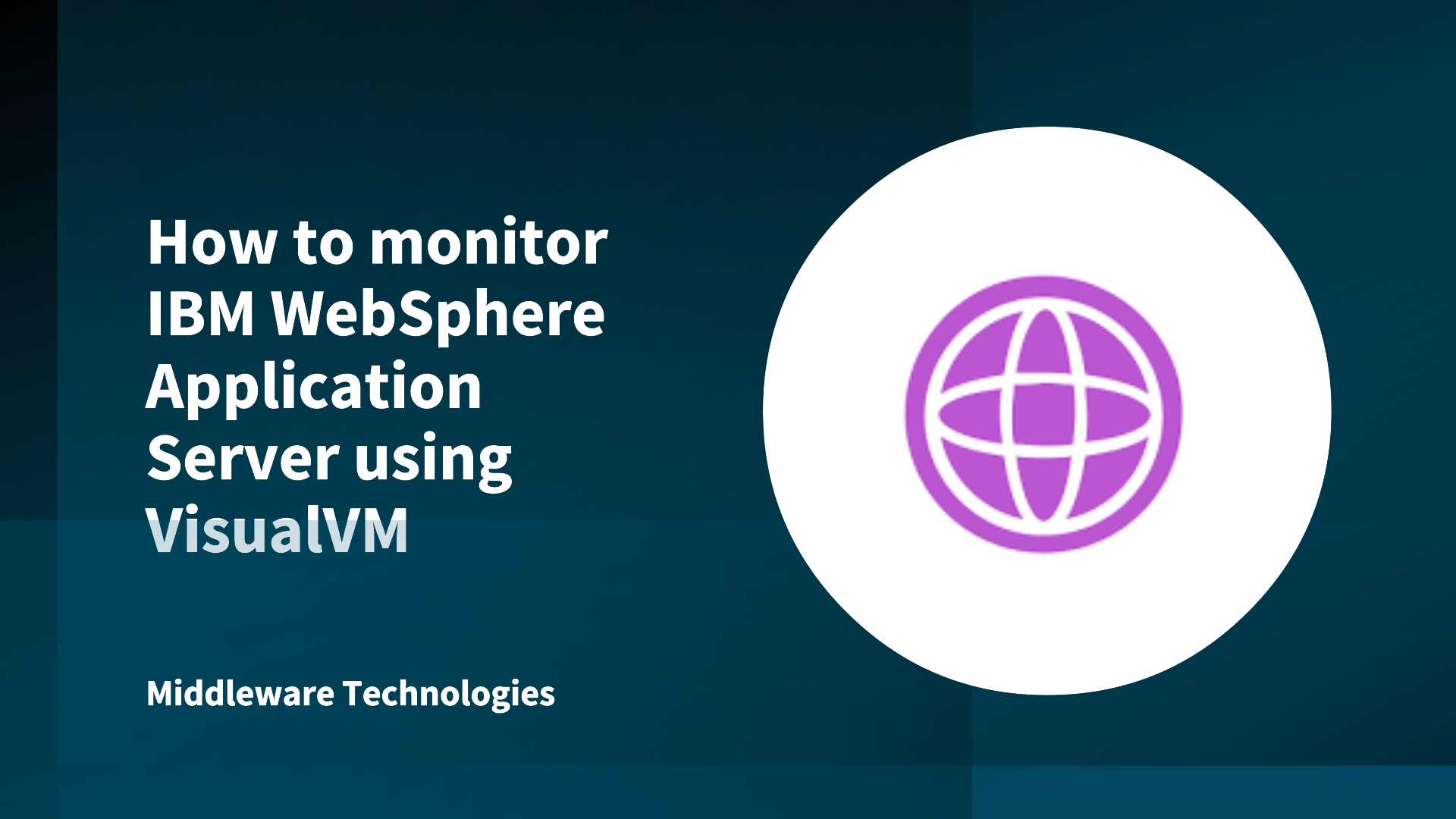
Here in this article we will try to monitor IBM WebSphere Application Server using VisualVM.
Test Environment
- IBM WebSphere JVM
- Oracle JDK6 update 7 or Later
Procedure
Step1: Start IBM JVM
Step2: Open the WebSphere admin console and go to below locations
Server -> Server Types -> WebSphere application servers ->[SERVER_NAME]
Expand Java and Process Management and click Process definition
Click Java Virtual Machine
In the Generic JVM arguments field enter the following properties:
-Djavax.management.builder.initial=
-Dcom.sun.management.jmxremote
-Dcom.sun.management.jmxremote.authenticate=false
-Dcom.sun.management.jmxremote.ssl=false
-Dcom.sun.management.jmxremote.port=1099
Alternatively you can set the properties in the management.properties file located in the installation directory of the WebSphere application server.
Step3: Restart the JVM
Step4: Monitor the Websphere process using Visual VM
Go to the Oracle JDK installation directory.
Change to the bin directory and execute jvisualvm.exe.
In VisualVM start a new connection by selecting File – Add JMX Connection.
Enter localhost:1099 in the input field and click OK. VisualVM will connect to WebSphere. In the navigation tree on the left a new node should appear. Double-click this node to start profiling.
NOTE: With VisualVM you can to do the following
- Monitor heap usage
- Monitor CPU usage
- Monitor Threads
- Initiate garbage collections
- Profile CPU and memory
- And more…
Hope you enjoyed reading this article. Thank you..
Leave a Reply
You must be logged in to post a comment.