How to setup python virtual environment for projects having different requirements of packages and modules
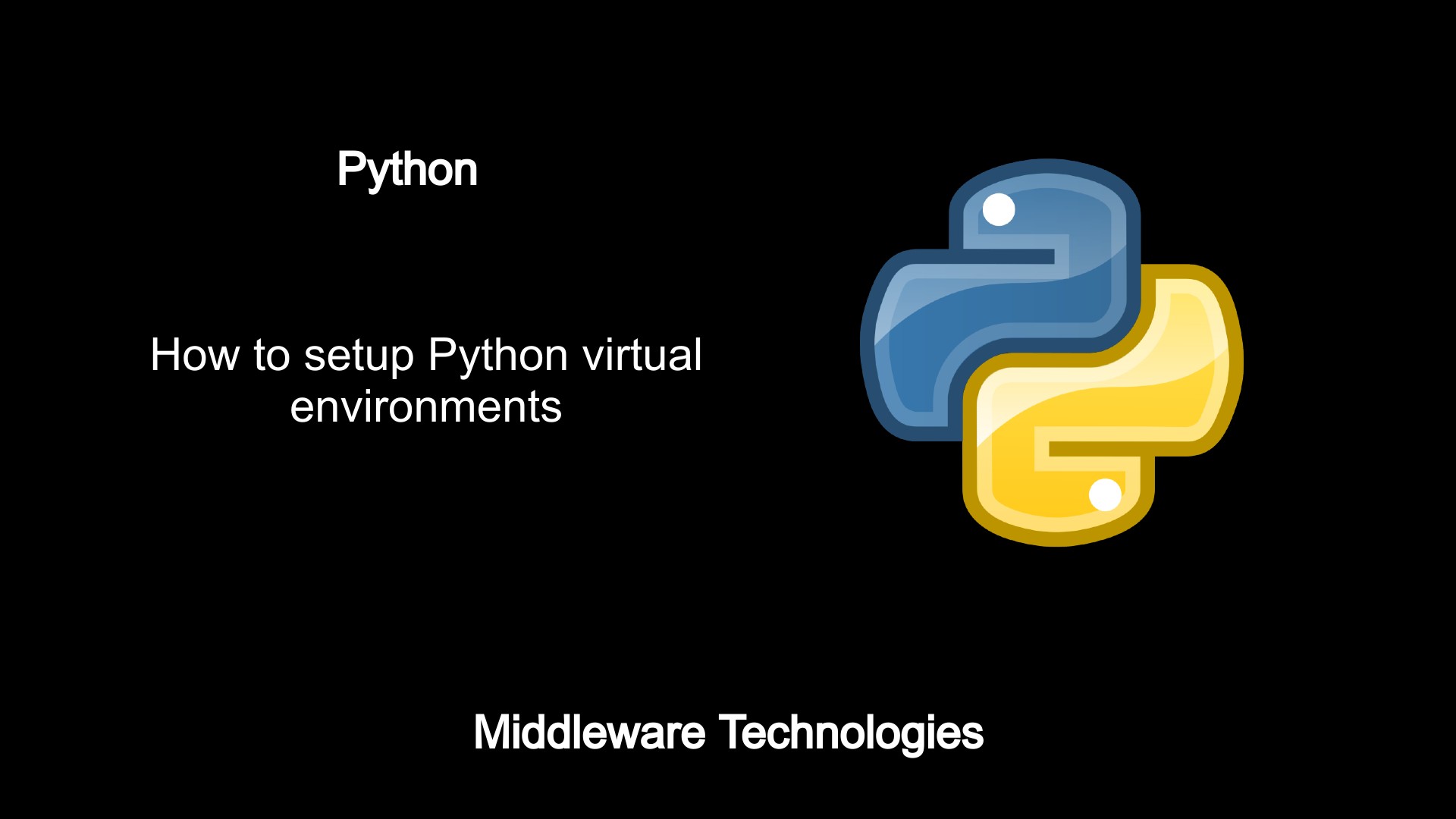
Test Environment
Fedora 32 updated
Python 3.8 installed
What is Python virtual environment
Python Applications use different packages and modules as per the application requirement. The packages and modules installed for one particular application may not be required for another application or those may not the required versions for other applications. In these scenarios we will need to isolate each application as per their packages and modules requirements.
This isolation for application specific requirements can be achieved using the Python virtual environment module which creates an isolated application specific project directory with python installation and a number of additional packages.
This virtualized environment allows to make sure applications with their own specific requirement of packages and modules to be installed and used separately without having a conflict with the other applications virtualized environment.
Procedure
Step1: Make sure pip is upgraded to the latest available version
pip is python package manager used to install and manage software packages written in python. Make sure that this is upgraded to the latest available version before using pip for installing any specfic package or module.
$ python -m pip install --upgrade pip --user
Collecting pip
Downloading https://files.pythonhosted.org/packages/43/84/23ed6a1796480a6f1a2d38f2802901d078266bda38388954d01d3f2e821d/pip-20.1.1-py2.py3-none-any.whl (1.5MB)
|████████████████████████████████| 1.5MB 56kB/s
Installing collected packages: pip
Successfully installed pip-20.1.1
Step2: Create two project directories as shown
Here we are going to visualise a case where in we have two projects (i.e project1 and project2) which require different requirement of python packages and modules.
$ ls -ltr
total 8
drwxrwxr-x. 2 admin admin 4096 Jun 3 17:13 project2
drwxrwxr-x. 3 admin admin 4096 Jun 3 17:13 project1
Step3: Setup virutal environment for project1
Python venv module is used to install and manage the python virtual environments. venv module will create a directory as per the given name (i.e env) and install the latest version of python that is installed on the system. It is also possible to select a particular python version to be installed in the virutal environment by just referring to the appropriate python executable for your specific version. If a system has both python3.7 and python3.8 installed on the machine we can refer to any specific version of python executable and create the virtual environment.
Python 3.7 virtual environment setup
$ python3.7 -m venv env
The above command will create a virtual environment env and install python3.7 as per the requirement Here in this example my default python3.8 executable is pointing to python so it will go ahead and install python 3.8 in the virtual environment.
Python 3.8 virtual environment setup
[admin@fed32 project1]$ python -m venv env
[admin@fed32 env]$ ls -ltr
total 16
drwxrwxr-x. 2 admin admin 4096 Jun 3 17:13 include
drwxrwxr-x. 3 admin admin 4096 Jun 3 17:13 lib
-rw-rw-r--. 1 admin admin 69 Jun 3 17:13 pyvenv.cfg
lrwxrwxrwx. 1 admin admin 3 Jun 3 17:13 lib64 -> lib
drwxrwxr-x. 2 admin admin 4096 Jun 3 17:13 bin
Step4: Activate the virtual environment for project1
Activating the virtual environment will basically switch your shell environment variable in such a away that it will point to your virtual environment directory with whatever python version is installed in there. Once your virtual environment is activated all the python commands will be executed against the active virtual environment. Here is the command to activate your virtual environment for project1.
[admin@fed32 project1]$ source env/bin/activate
(env) [admin@fed32 project1]$ python -V
Python 3.8.3
(env) [admin@fed32 project1]$ which python
~/sud/project1/env/bin/python
Step5: Deactivate the virtual environment for project1
In order for you to come out of your virtual environment you can run the ‘deactivate’ command in the current virtual environment and it will let you out from this virtual environment back to the original shell before virtual environment activation.
(env) [admin@fed32 project1]$ deactivate
[admin@fed32 project1]$
Step6: Activate the virtual environment for project2
Now that we are familiar with virtual environment activation and deactivation, let us create a virtual environment for project2 and activate it as shown below.
[admin@fed32 project2]$ python -m venv env
[admin@fed32 project2]$ ls -ltr
total 4
drwxrwxr-x. 5 admin admin 4096 Jun 3 17:24 env
[admin@fed32 project2]$ source env/bin/activate
(env) [admin@fed32 project2]$ which python
~/sud/project2/env/bin/python
Step7: Installing specific version of requests module in project2
Currently we have project2 virtual environment active. Let us install ‘requests’ package of specific version ‘2.18.4’ for this project. This will install the request package of specified version and can be seen below.
(env) [admin@fed32 project2]$ pip install requests==2.18.4
(env) [admin@fed32 project2]$ pip list
Package Version
---------- ----------
certifi 2020.4.5.1
chardet 3.0.4
idna 2.6
pip 19.3.1
requests 2.18.4
setuptools 41.6.0
urllib3 1.22
pip list will list our all the installed packages in the virtual environment. Now let us deactivate this virtual environment.
Deactivate project2
(env) [admin@fed32 project2]$ deactivate
Step8: Installing latest version of requests module in project1
Let us now activate the project1 and install the latest available version of request package for this project.
[admin@fed32 project1]$ source env/bin/activate
(env) [admin@fed32 project1]$ pip install requests
(env) [admin@fed32 project1]$ pip list
Package Version
---------- ----------
certifi 2020.4.5.1
chardet 3.0.4
idna 2.9
pip 19.3.1
requests 2.23.0
setuptools 41.6.0
urllib3 1.25.9
As you can see requests package with version 2.23.0 is installed now.
Step9 : Project specific version of package has been installed as shown below
As you can see below with the following listing that we have installed specific version of python package as per the application requirement and achieved our goal of isolating the projects using the virtual environment concept.
(env) [admin@fed32 site-packages]$ ls -ld /home/admin/sud/project2/env/lib/python3.8/site-packages/requests*
drwxrwxr-x. 3 admin admin 4096 Jun 3 17:30 /home/admin/sud/project2/env/lib/python3.8/site-packages/requests
drwxrwxr-x. 2 admin admin 4096 Jun 3 17:30 /home/admin/sud/project2/env/lib/python3.8/site-packages/requests-2.18.4.dist-info
(env) [admin@fed32 site-packages]$ ls -ld /home/admin/sud/project1/env/lib/python3.8/site-packages/requests*
drwxrwxr-x. 3 admin admin 4096 Jun 3 17:34 /home/admin/sud/project1/env/lib/python3.8/site-packages/requests
drwxrwxr-x. 2 admin admin 4096 Jun 3 17:34 /home/admin/sud/project1/env/lib/python3.8/site-packages/requests-2.23.0.dist-info
(env) [admin@fed32 site-packages]$
Hope you enjoyed reading this article. Thank you..
Leave a Reply
You must be logged in to post a comment.